To access the settings, click on the last visible icon in the top-right corner of the panel. Your account menu will open. Select the tab Settings.

In this tab:
 you can accept/reject email notifications (newsletter),
you can accept/reject email notifications (newsletter),
 change your password,
change your password,
 change your app language, default currency, and the country you sell in,
change your app language, default currency, and the country you sell in,
 permanently delete your account.
permanently delete your account.
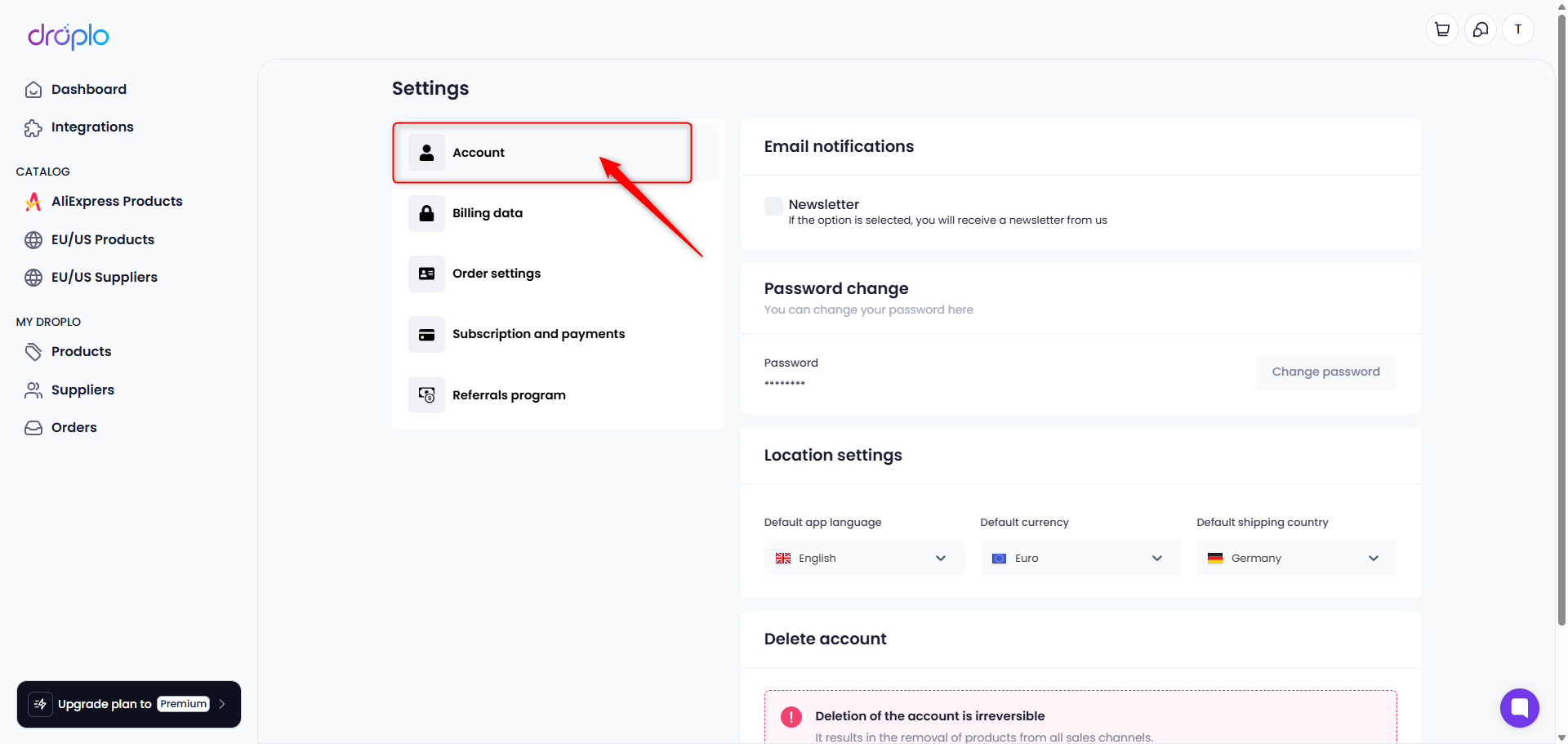
 Enter the data we’ll use to issue invoices for your Droplo plan.
Enter the data we’ll use to issue invoices for your Droplo plan.
 Indicate whether invoices should be issued for a company or for an individual.
Indicate whether invoices should be issued for a company or for an individual.
 Check your invoice history.
Check your invoice history.

Here you can enter:
 Invoice data, which will be issued by suppliers for your orders.
Invoice data, which will be issued by suppliers for your orders.
 Delivery addresses for your orders.
Delivery addresses for your orders.
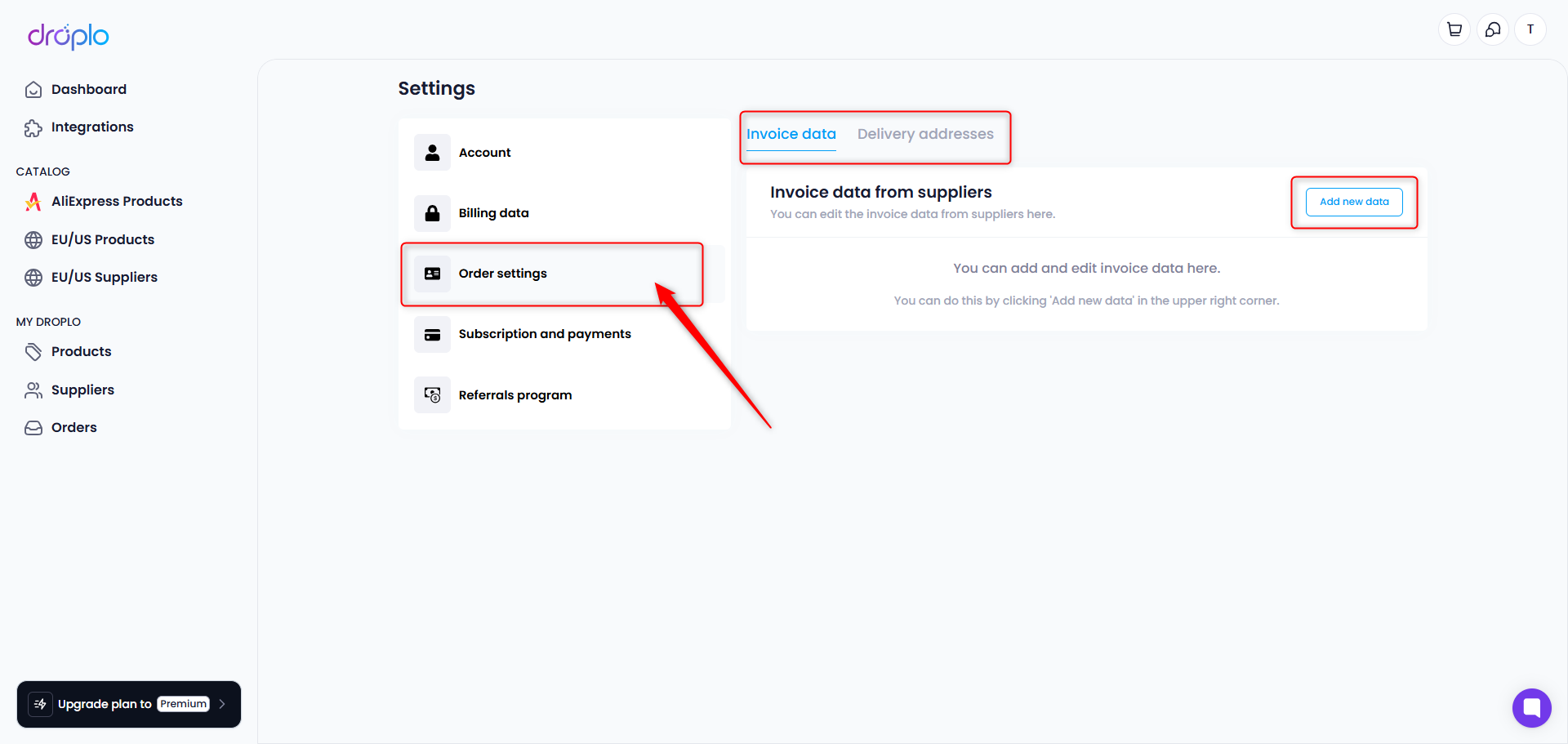
In the Subscription and payments tab, you can:
 check your current billing period,
check your current billing period,
 change your plan,
change your plan,
 check when the next payment will happen,
check when the next payment will happen,
 increase or decrease the product limit
increase or decrease the product limit
 buy more Droplo Coins.
buy more Droplo Coins.
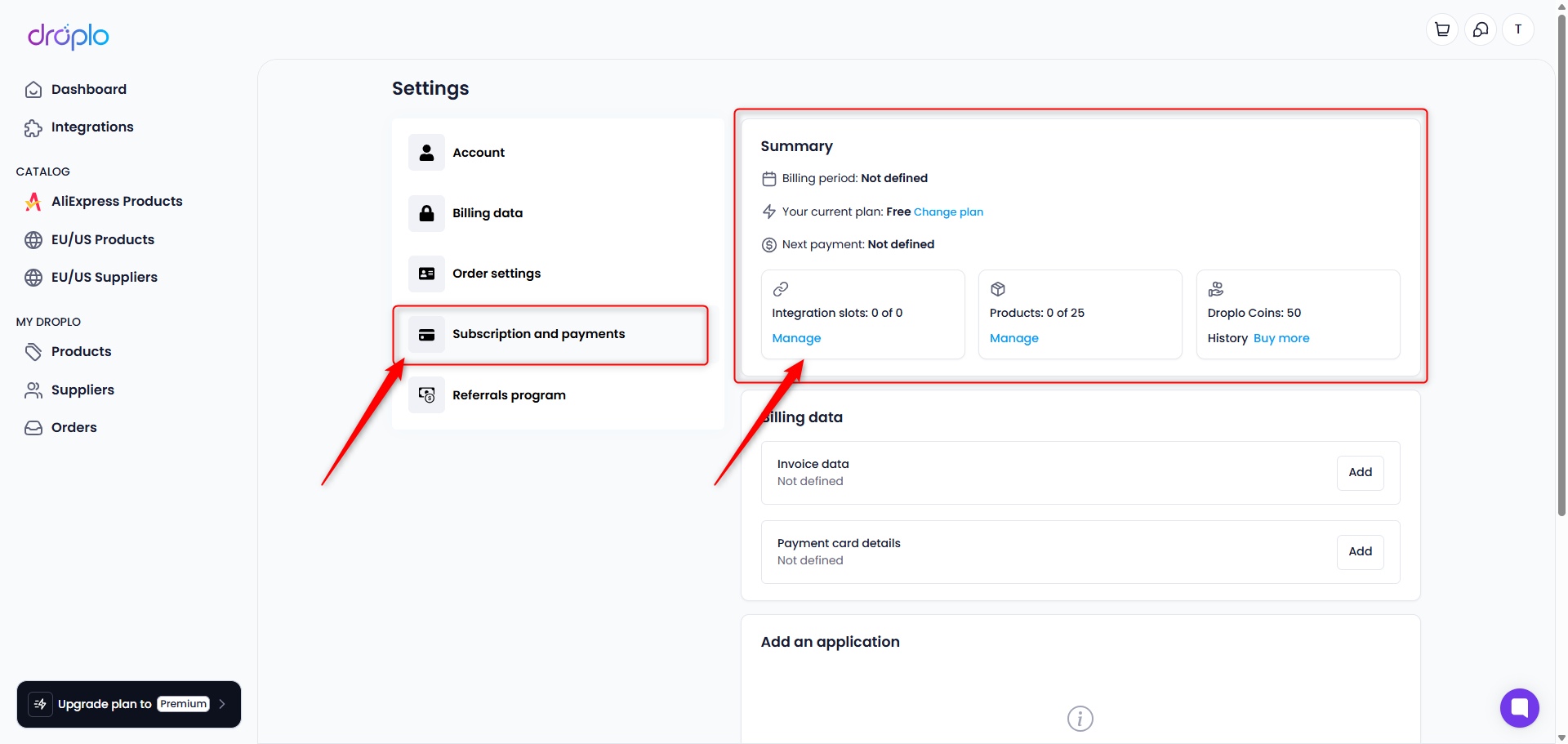
You can use Droplo Coins to generate translations of names and descriptions or create your own descriptions using Droplo AI.
Here, you can also enter your Billing Information:
invoice details for Droplo services
credit card information
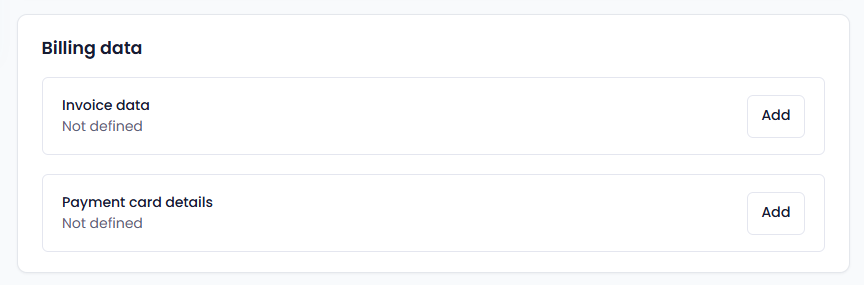
Below, you'll find 2 more sections:
 Applications - here you'll find all active integrations with sales channels;
Applications - here you'll find all active integrations with sales channels;
 Invoices - when we issue an invoice for active services, you can download it from here.
Invoices - when we issue an invoice for active services, you can download it from here.
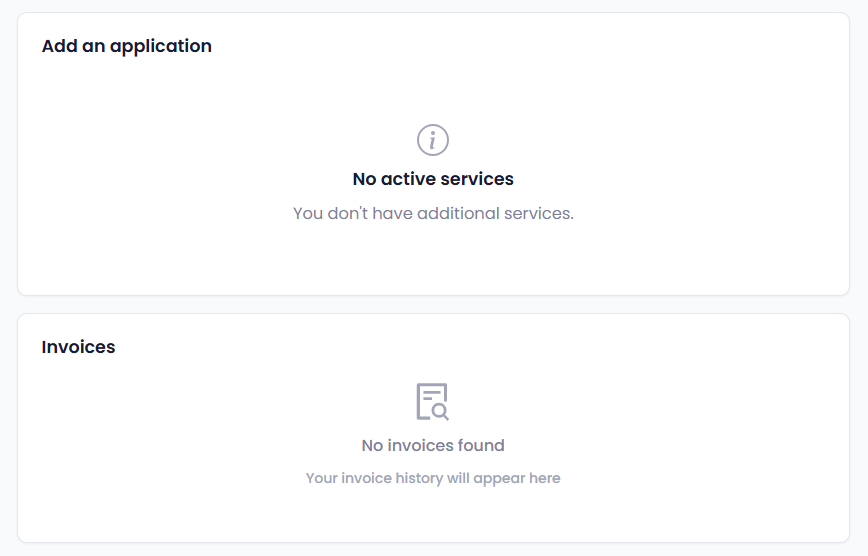
Here you’ll find your personal link to recommend Droplo to other merchants or suppliers. More information about this can be found on our website: https://droplo.com/pl/partnership