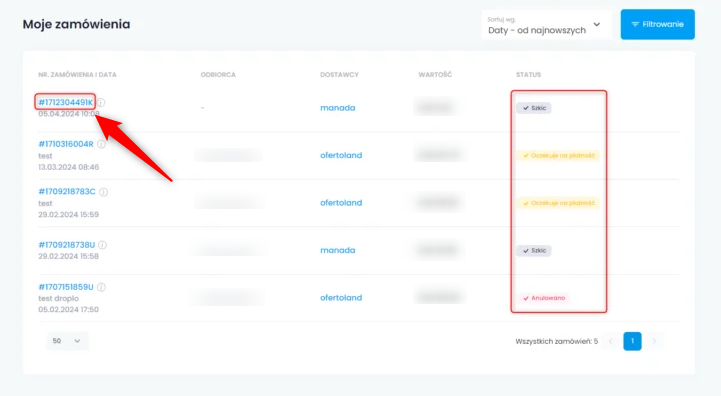The first tab of the main menu will take you to the Dashboard - a list of first steps after registering a new account. The tips will help you quickly get familiar with the platform and start selling products.
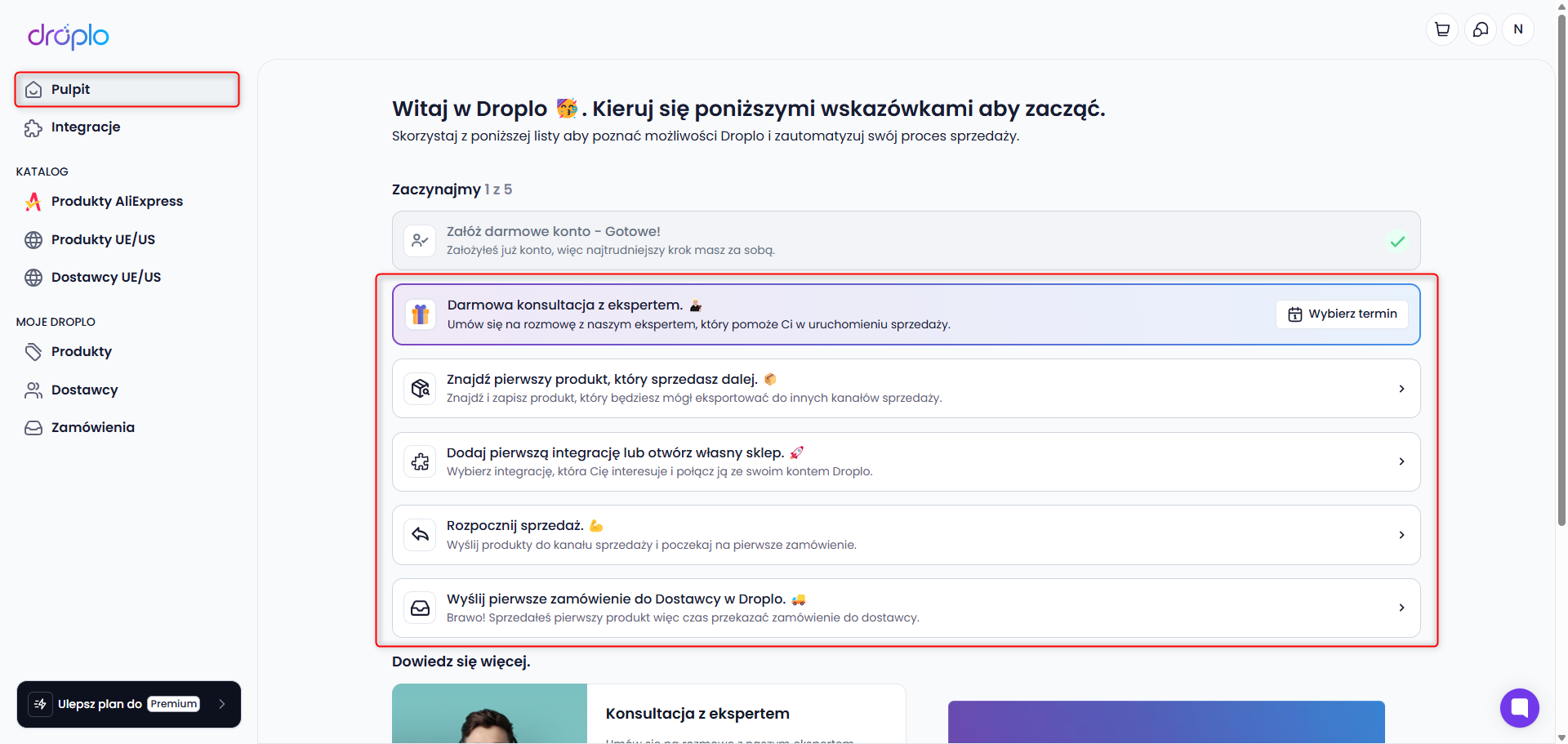
Integrations
In this tab, you can check all the ready-to-use integrations available in Droplo with e-commerce platforms and additional platform tools (Droplo Trends / External Offer Importer).
Available integrations:
Droplo Shops,
RedCart,
Shoper,
Shopify,
Baselinker,
WooCommerce,
Prestashop,
IdoSell,
SkyShop,
Allegro*.
If you need help connecting your sales channel with Droplo, in our Help Center you will find instructions for every available integration.
Remember that before trying any integration, you should decide whether you're interested in a monthly or annual subscription. If you’ve linked a credit card to Droplo, after the trial period ends, your first payment will be charged automatically.
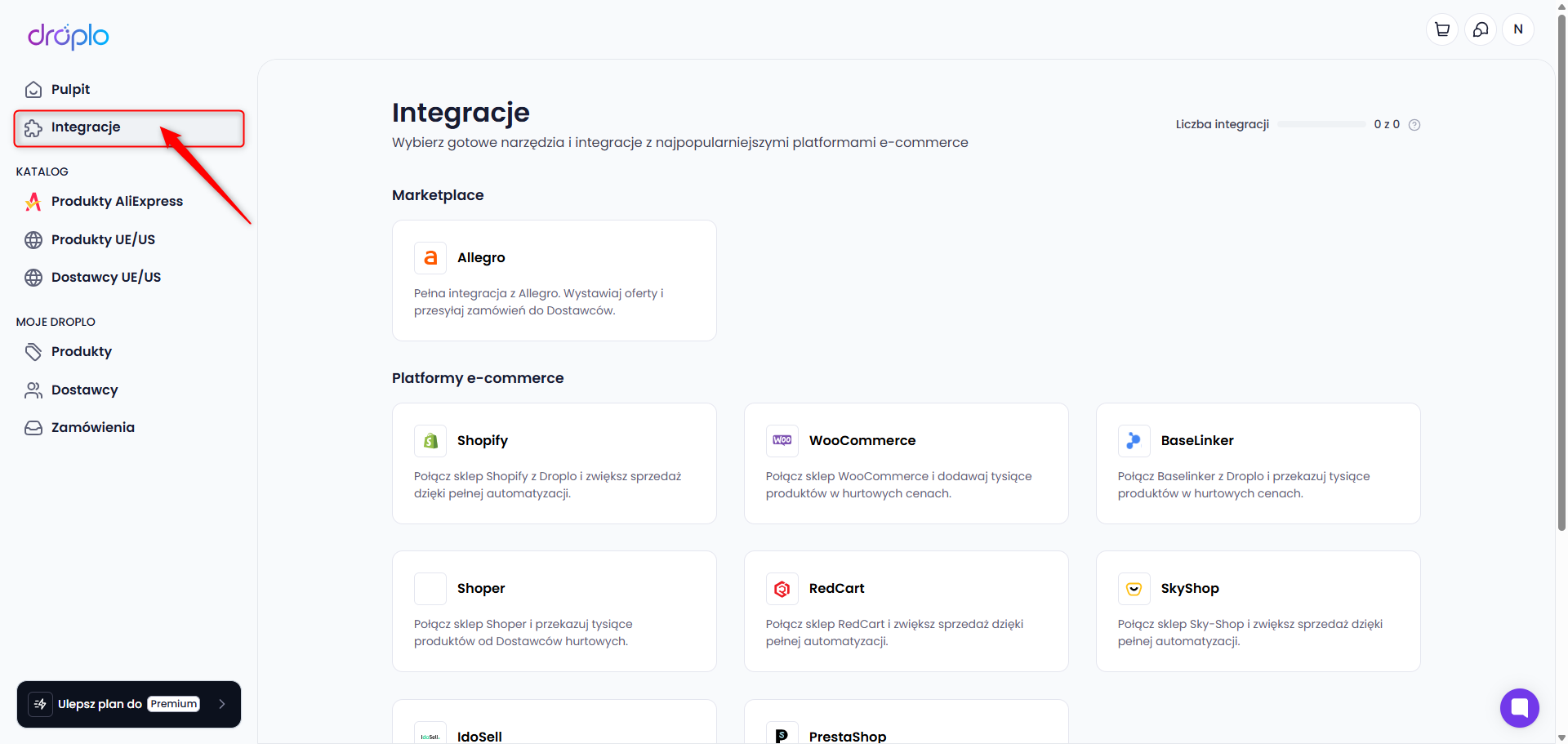
CATALOG
AliExpress Products
Here you can search for products by name or category.
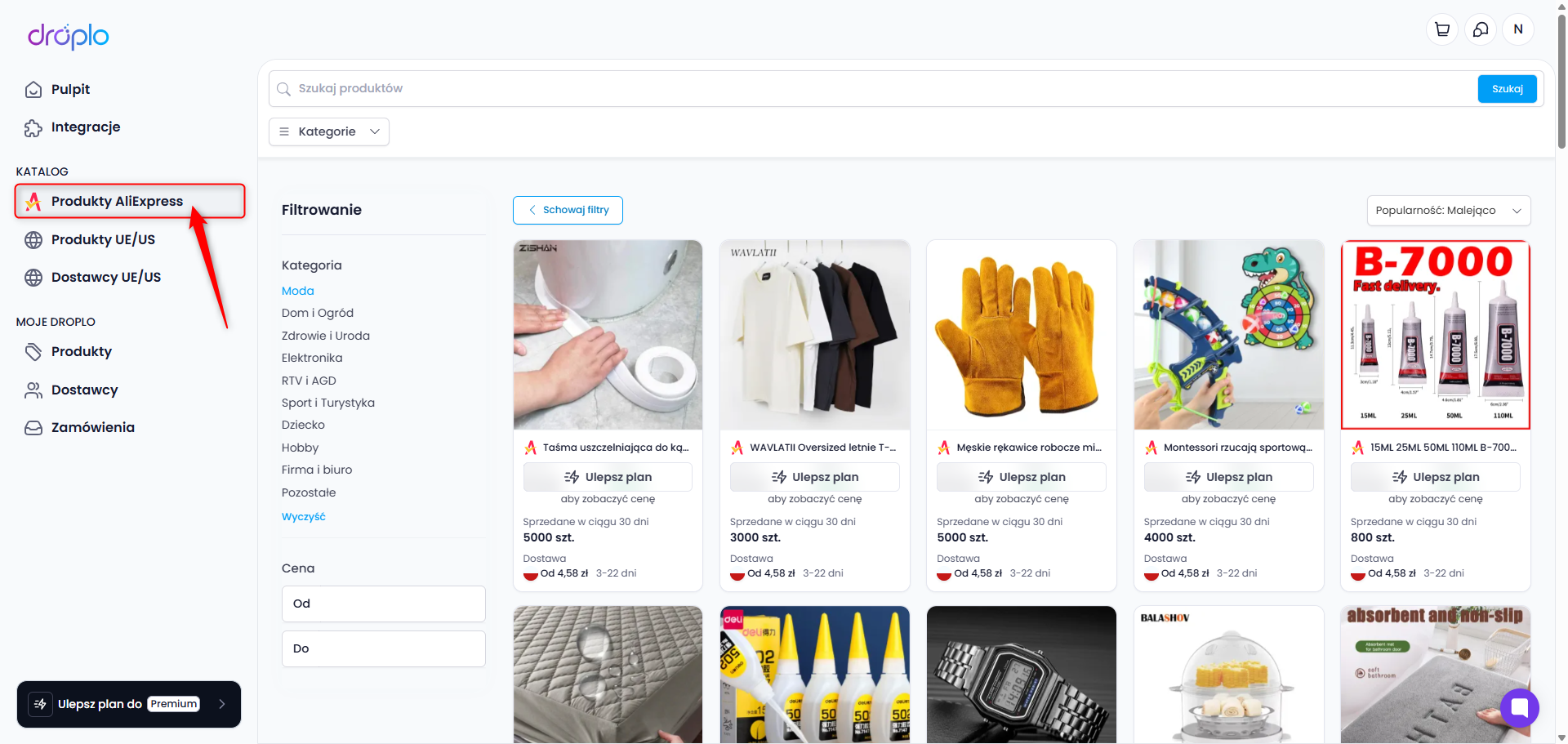
Want to learn more? Check out this separate article:
Aliexpress Integration
Learn how Droplo integrates with Aliexpress and how you can search and save products to your account.
This is the main product database containing offers from all suppliers integrated with Droplo (verified).
It allows you to search for products by category, name, or EAN code, as well as by image.
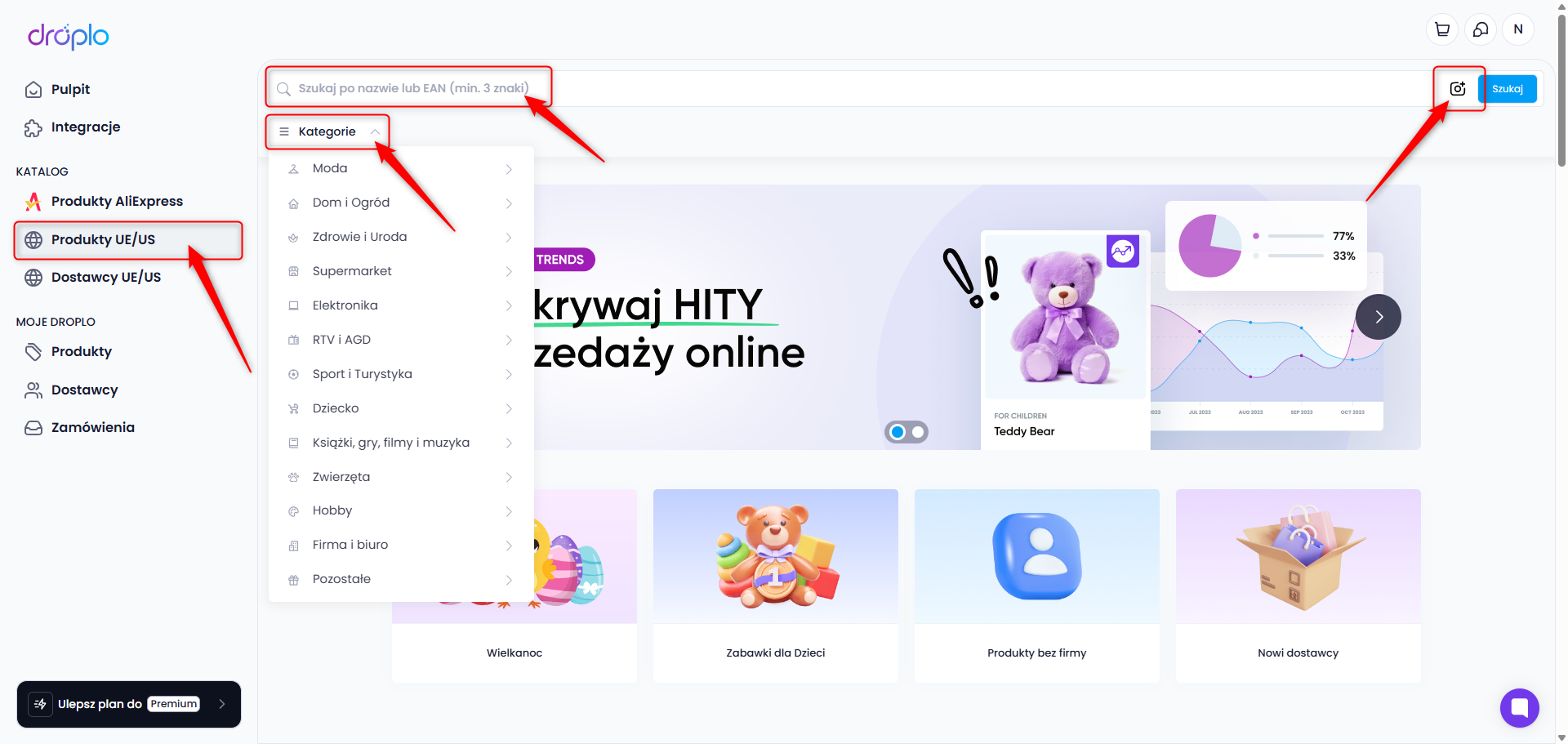
You can also filter products, e.g., by price, stock availability, manufacturer, or supplier. You can additionally filter products from suppliers cooperating through dropshipping or from individuals (without registered business activity).
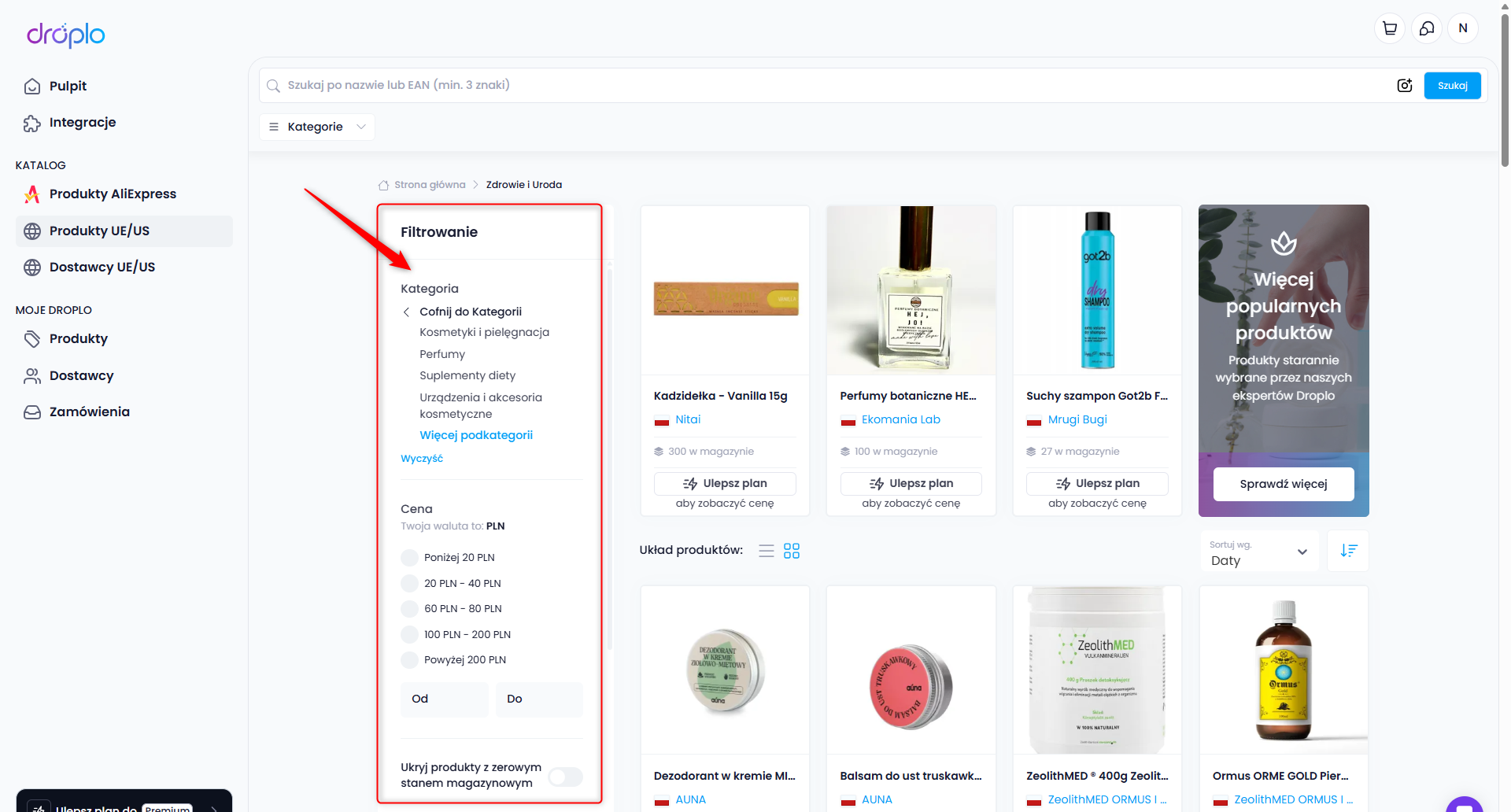
All prices in the main product catalog in Droplo are gross prices (with VAT included).
In addition, prices usually refer to a single item, but multipacks may also appear. To avoid unnecessary complications, we recommend checking the detailed descriptions of the products.
You can manage every product in two ways:
A. Add to cart - the product will be added to your shopping cart, which can be found in the top-right corner of the panel.
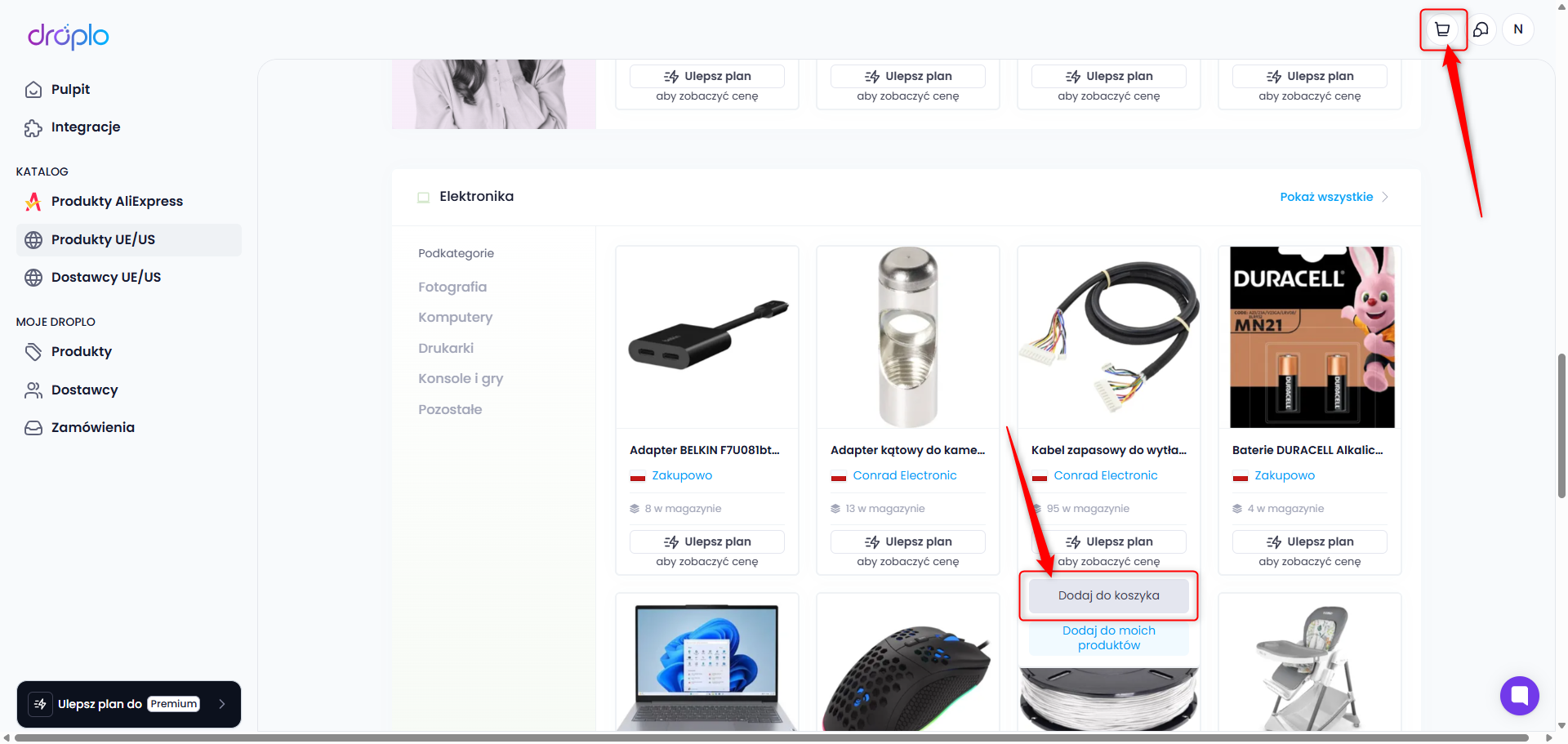
Next, from the cart, you can order products from your chosen supplier:
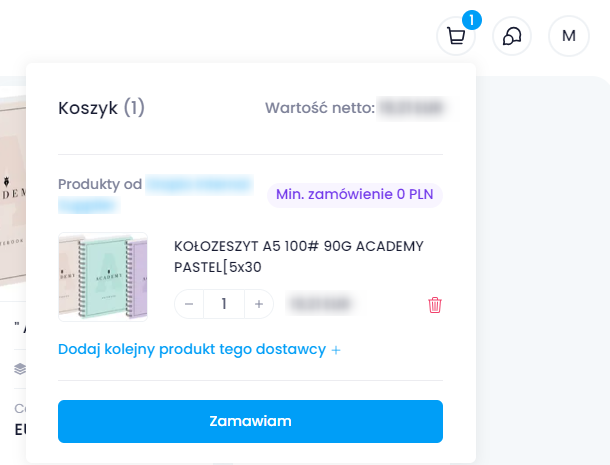
B. Add to my products - the product will be saved in the MY DROPLO section - under the Products tab:
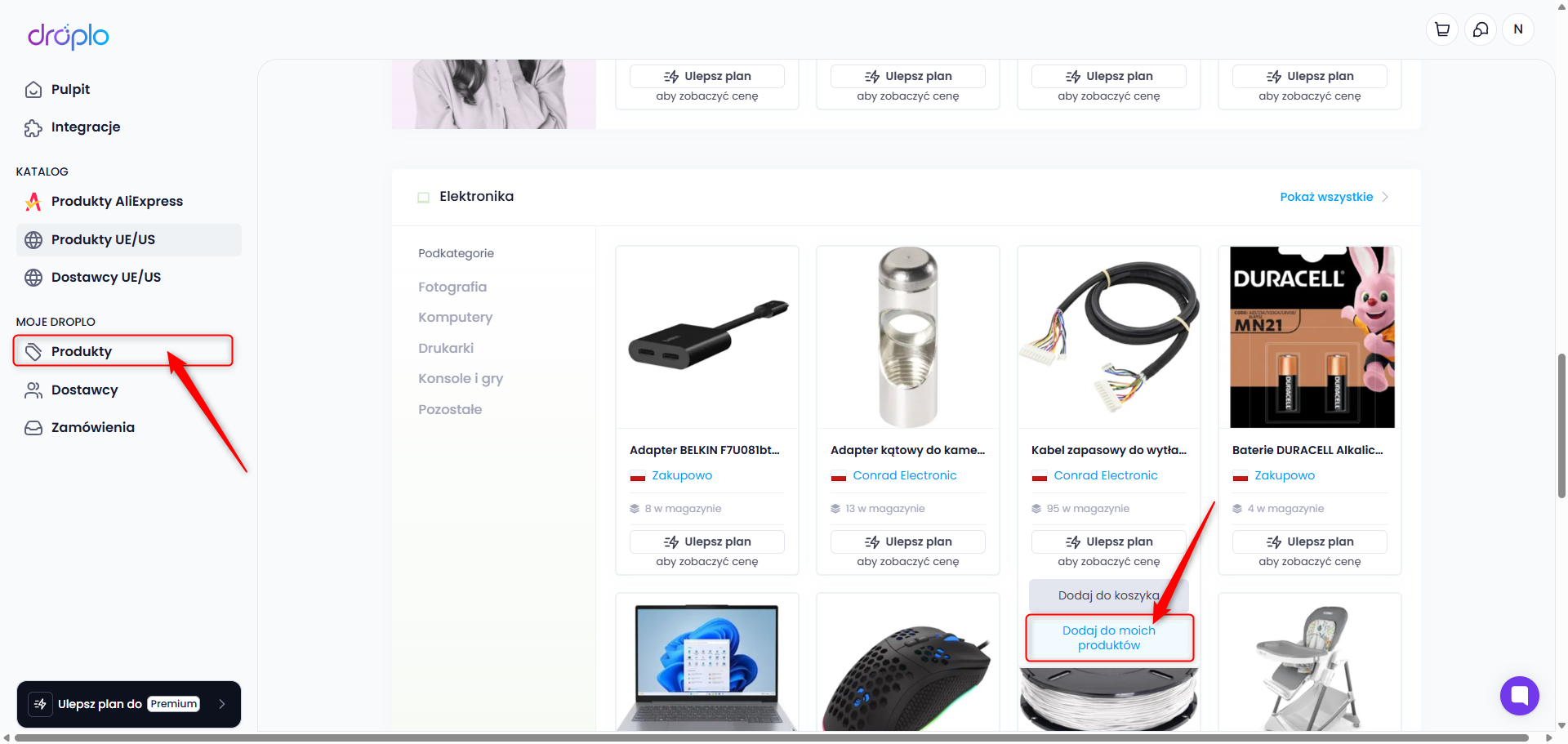
The next tab lists all the suppliers integrated with the Droplo platform.
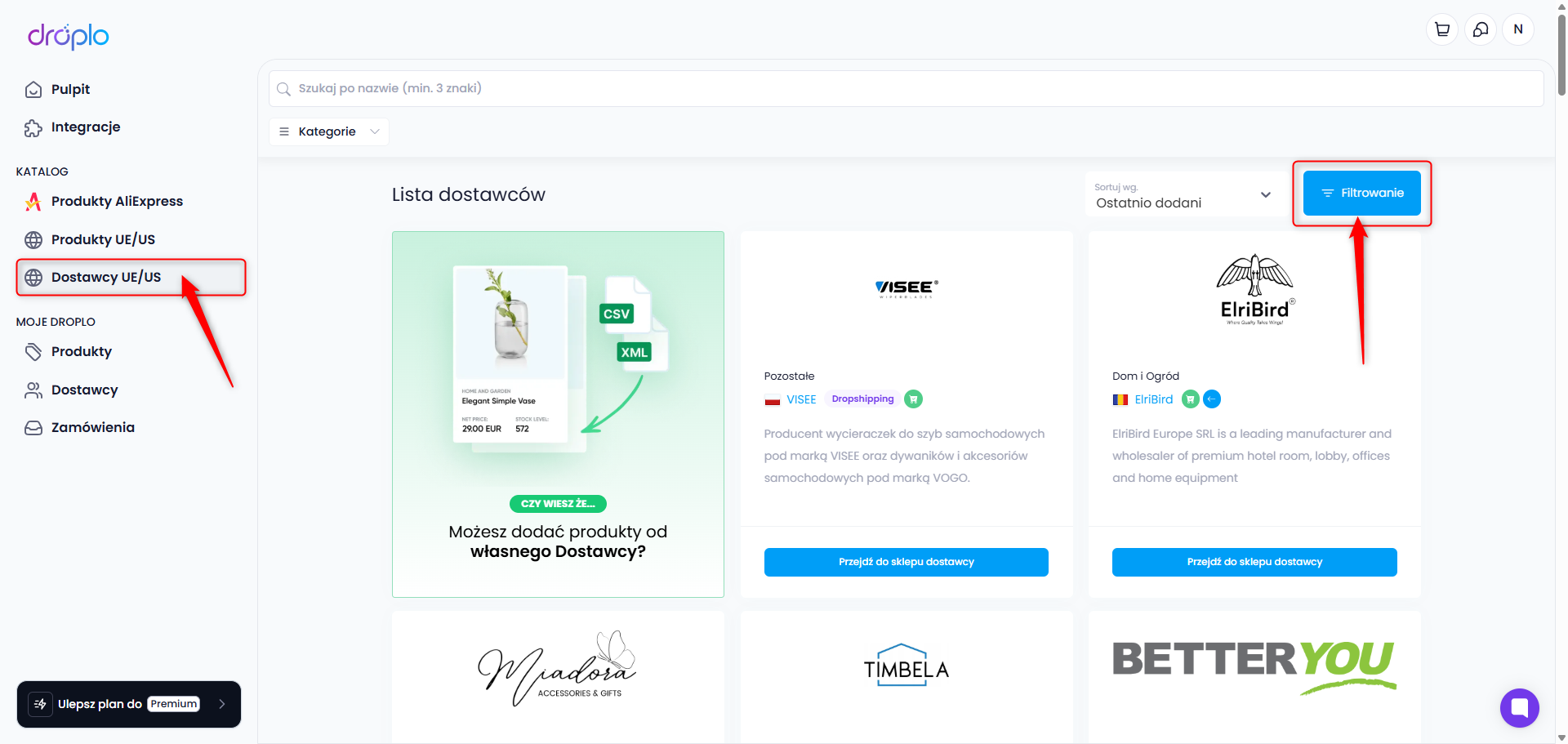
You can sort and filter the list to check which suppliers:
accept returns,
work in the Dropshipping model,
work with individuals (unregistered business activity).
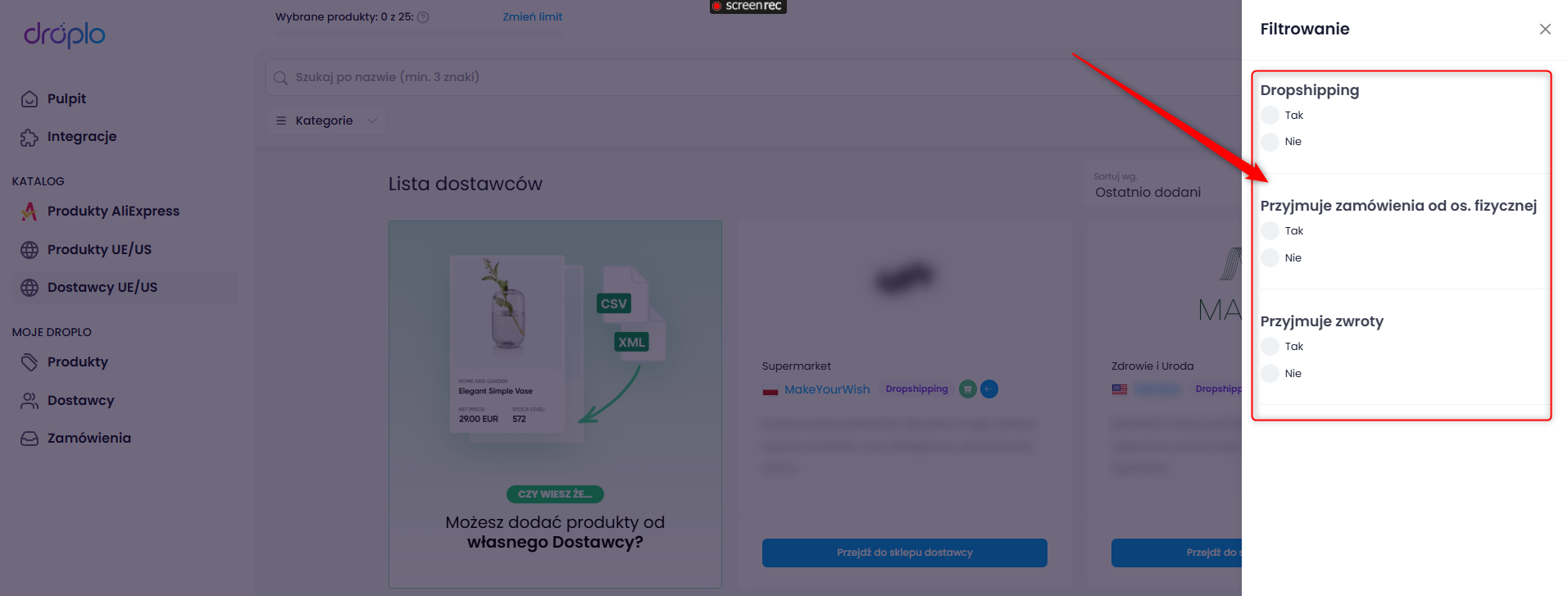
You can go to the supplier's profile, using the button in the preview of any supplier on the list:
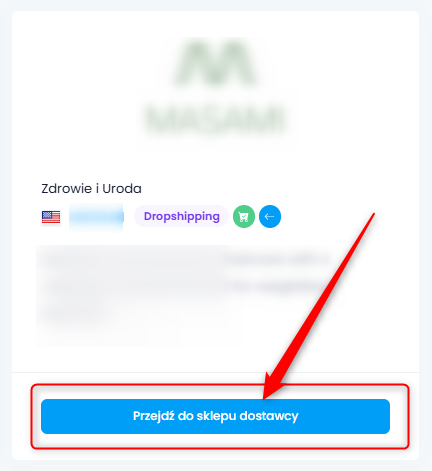
In the store, you can filter and sort the products of the selected supplier. Additionally, you can check the trade terms and privacy policy before starting cooperation with the supplier.
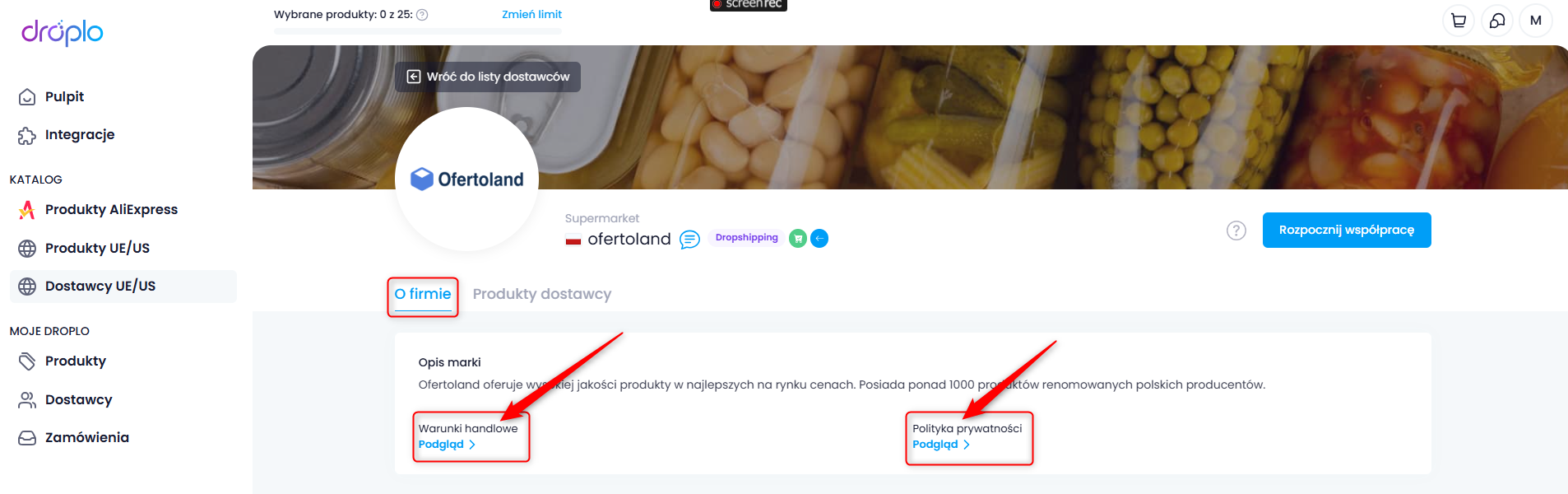
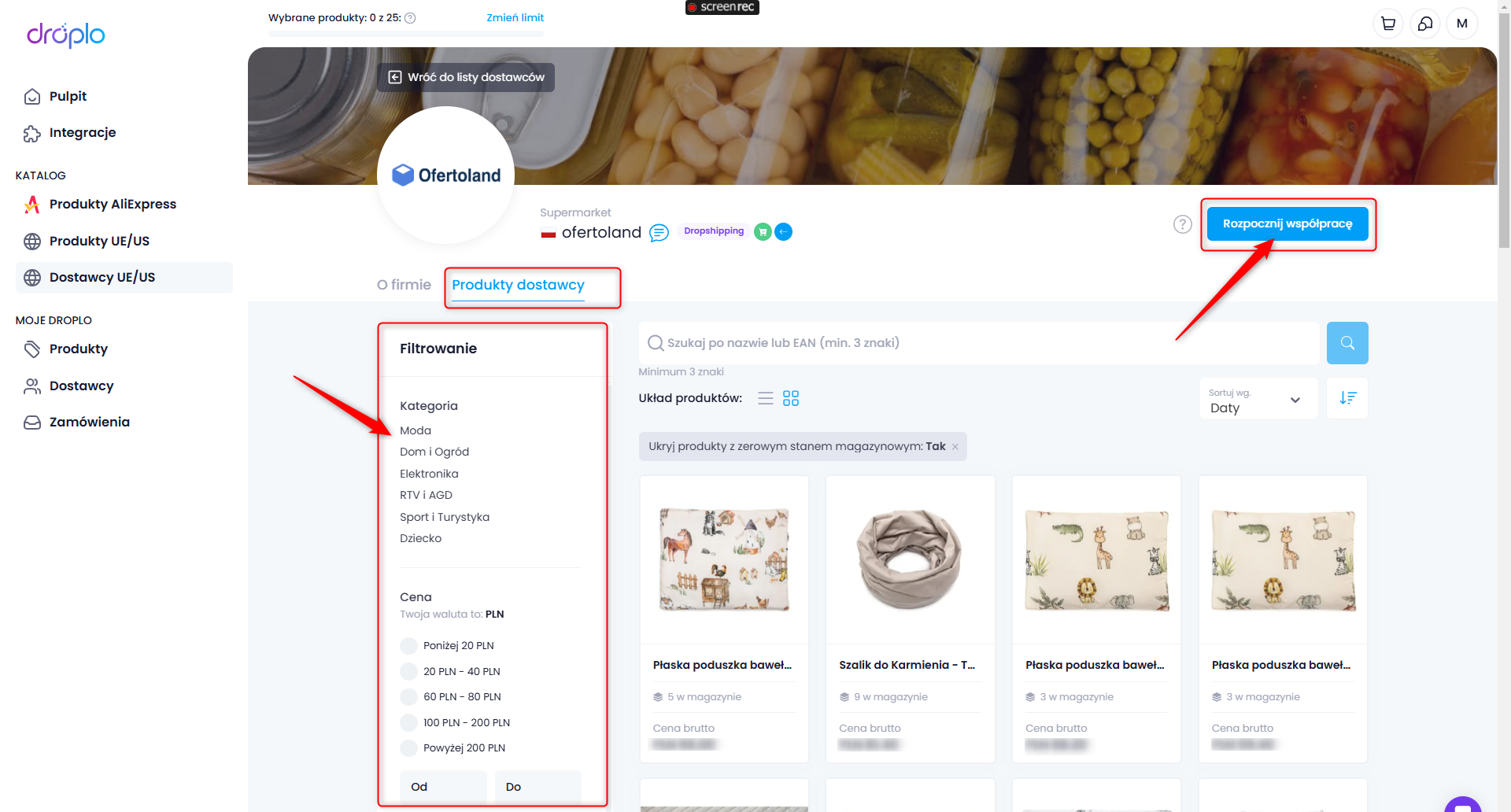
Each supplier on Droplo can have certain labels:
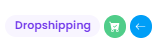
Dropshipping - the supplier operates in the Dropshipping model (ships products directly to the end customer)
Green icon - the supplier accepts and processes orders within the Droplo platform
Blue icon - the supplier accepts product returns
Want to contact the supplier?
Use Droplo Business Chat - the built-in chat for communicating with suppliers. You can open it by clicking the chat icon in the supplier's store.
When you activate the supplier's offer (start collaborating with them), you can return to the messenger by using the chat icon in the top-right corner of your Seller Panel.
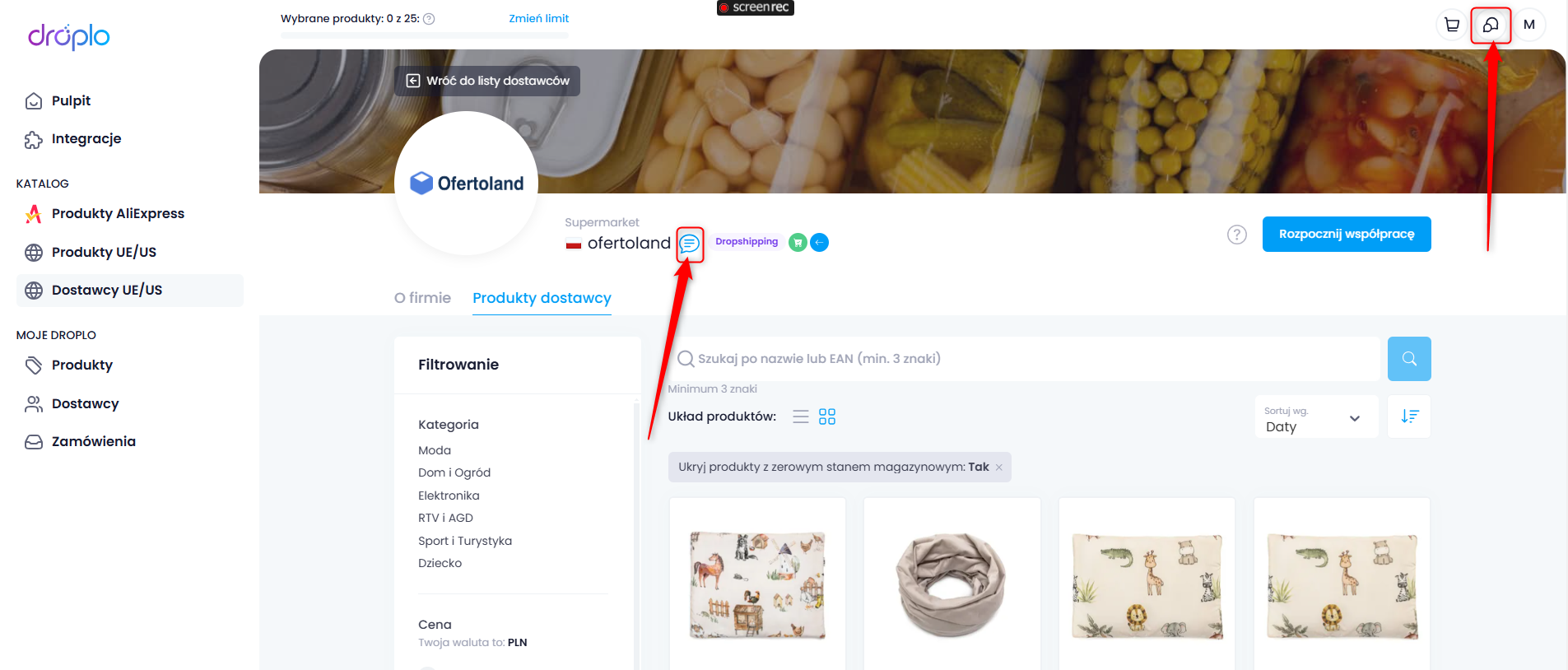
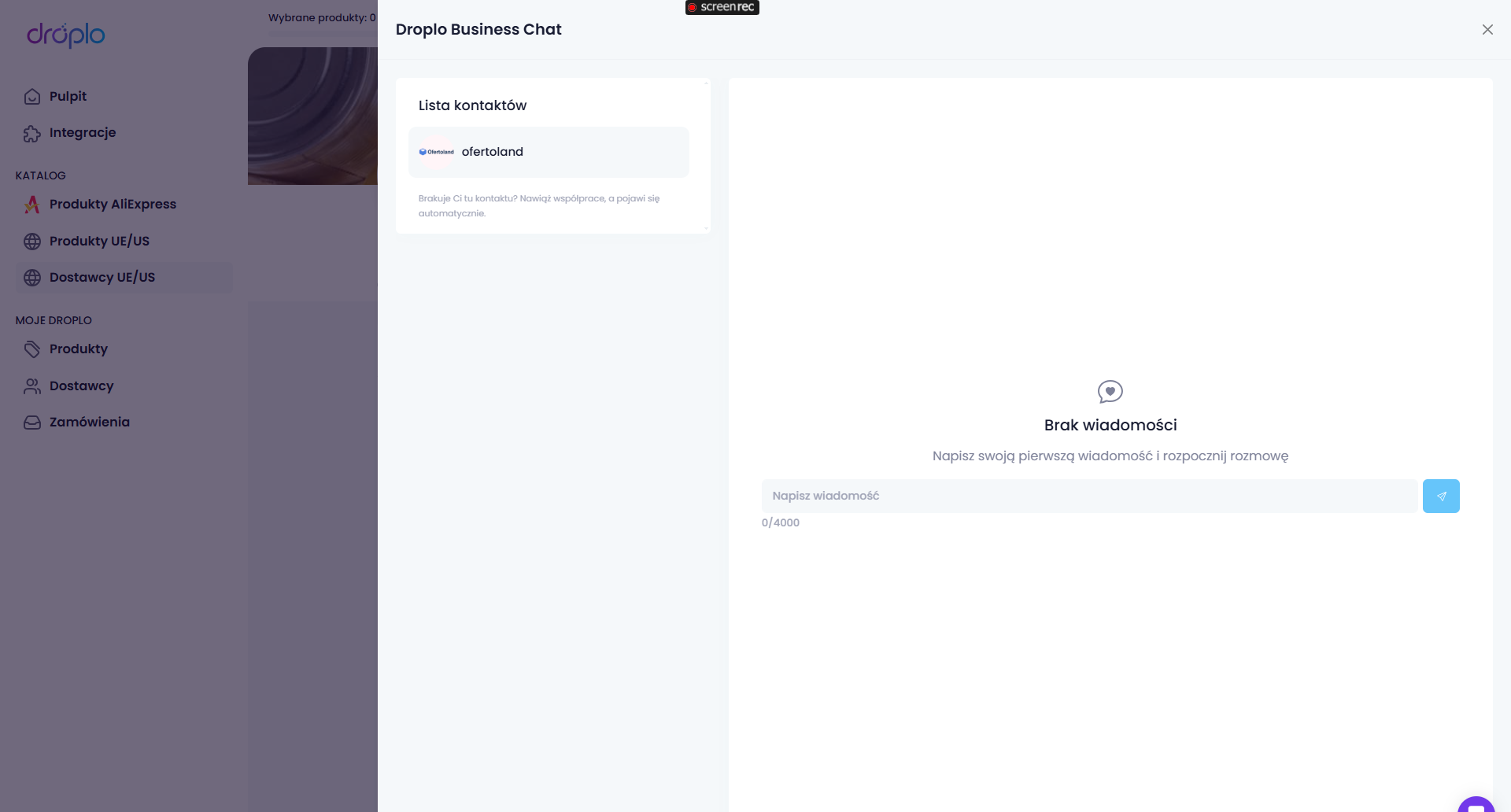
Attention! Remember that not every supplier agrees to collaborate with individuals. In such a case, when you want to start working with them or save a product from their offer, you will receive a request to fill in your company details. Otherwise, the collaboration will not be established.
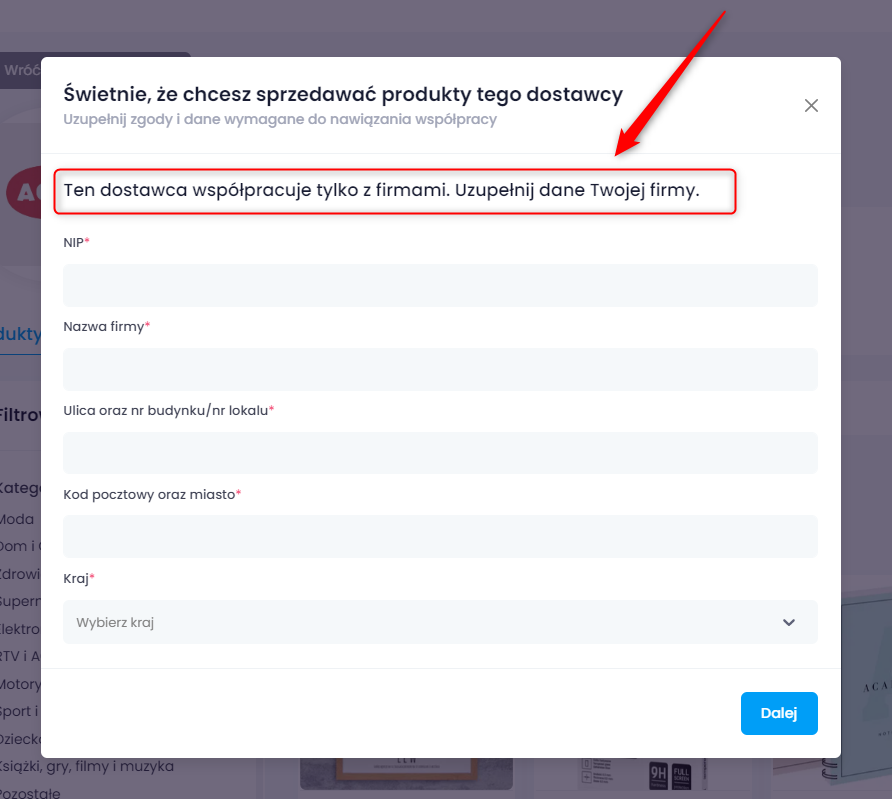
After entering the company details, accept the terms of trade and privacy policy.
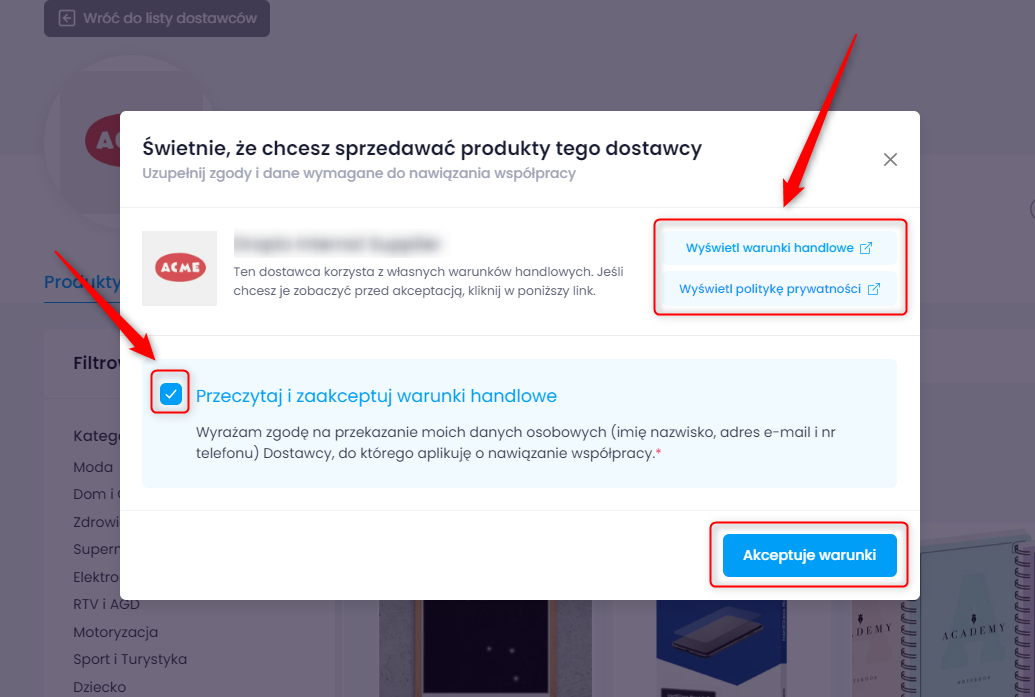
Once approved, your account will appear among the supplier's contractors in their Admin Panel.
Here you’ll find all the products you’ve saved. From here, you can also list products on your sales channel connected to Droplo (read more). You can search products by their names or EAN codes, and use available filters and sorting options.
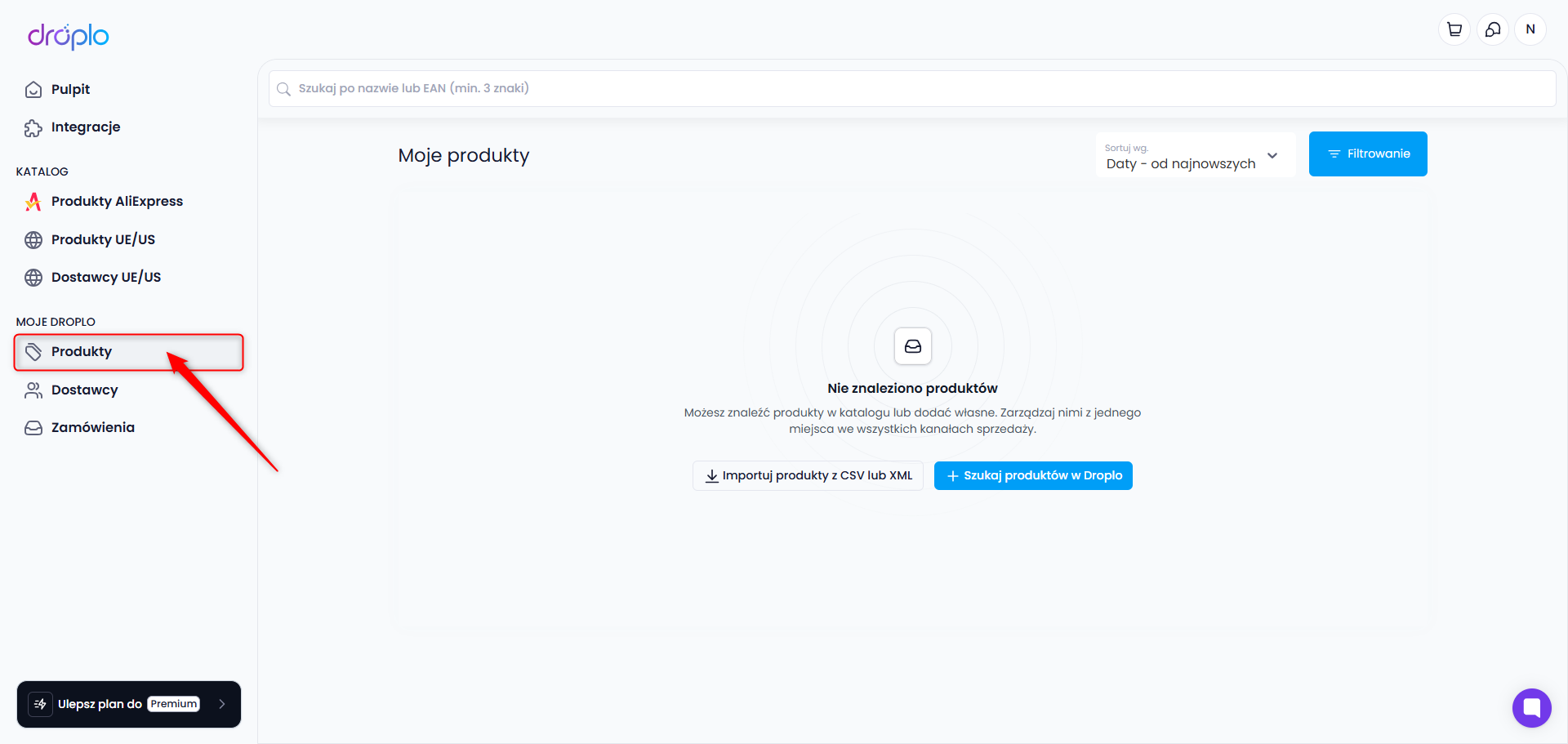
This is your list of suppliers from the Droplo internal database with whom you have already established cooperation. From here, you can message any of your suppliers through the Droplo Business Chat, go to their store (by clicking the supplier's name), or terminate collaboration (trash can icon).
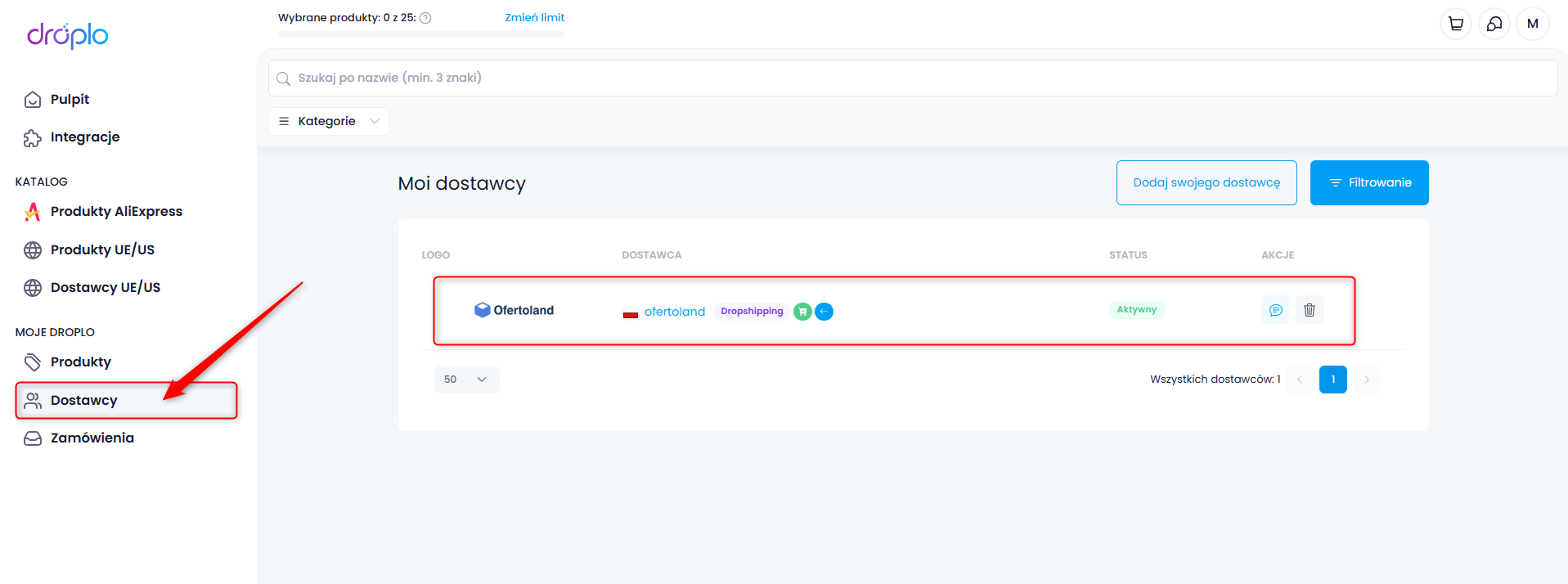
In this tab, you can send orders to suppliers and then monitor their execution. You can open the card of a specific order by clicking on the order number.
Order automation
If you've submitted a product to Allegro or Sellindrop integration, after your client orders and pays for the product, in Droplo a draft order to the supplier will automatically be created. You just need to complete it (delivery and payment method) and send it to the supplier's account.
You can find more information about ordering products in a separate guide:
Creating and Sending Orders to Suppliers
In this guide, we'll show you how to manually create a new order and send it to the supplier without leaving Droplo.