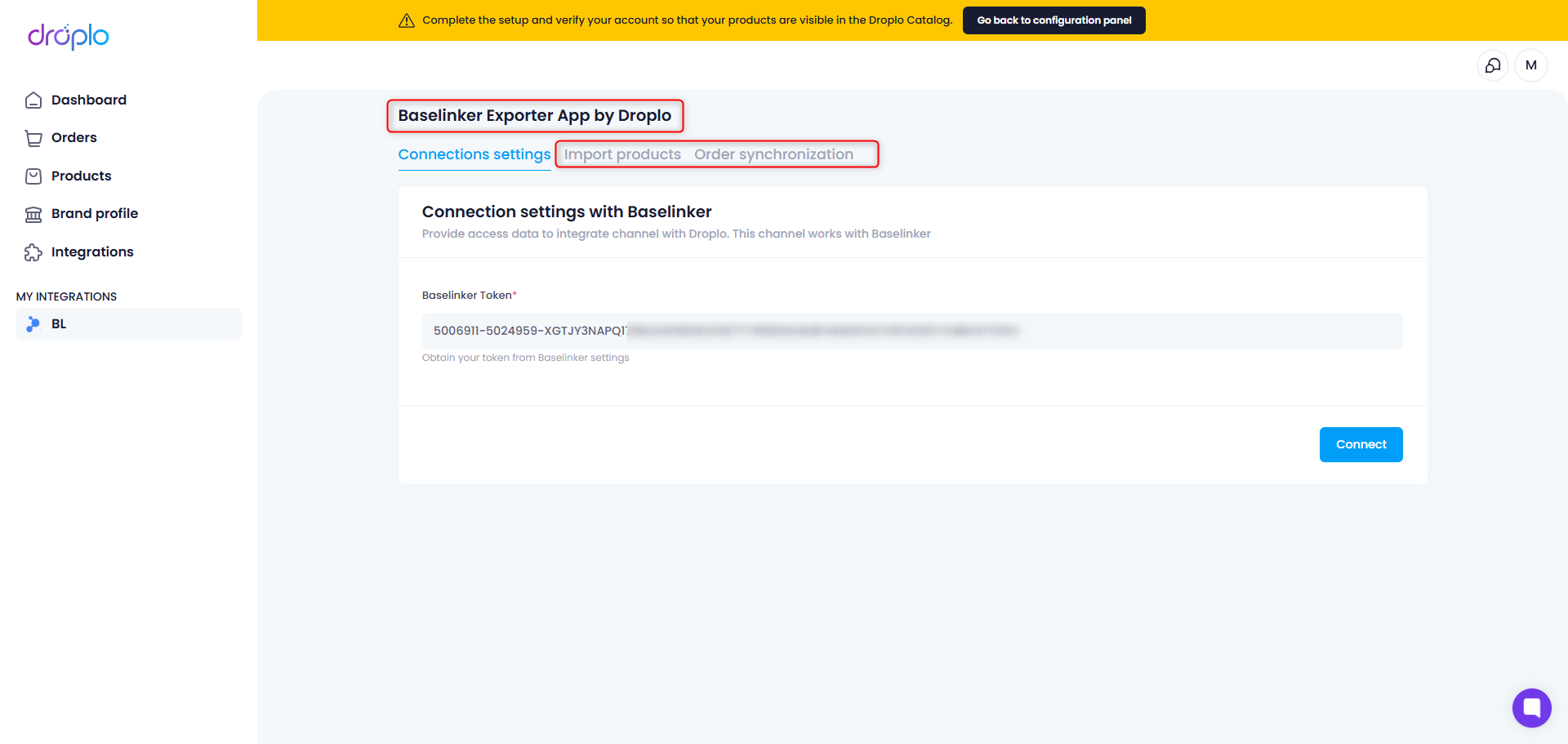First, log into your account and go to the Integrations tab, then click Connect next to the Baselinker integration.
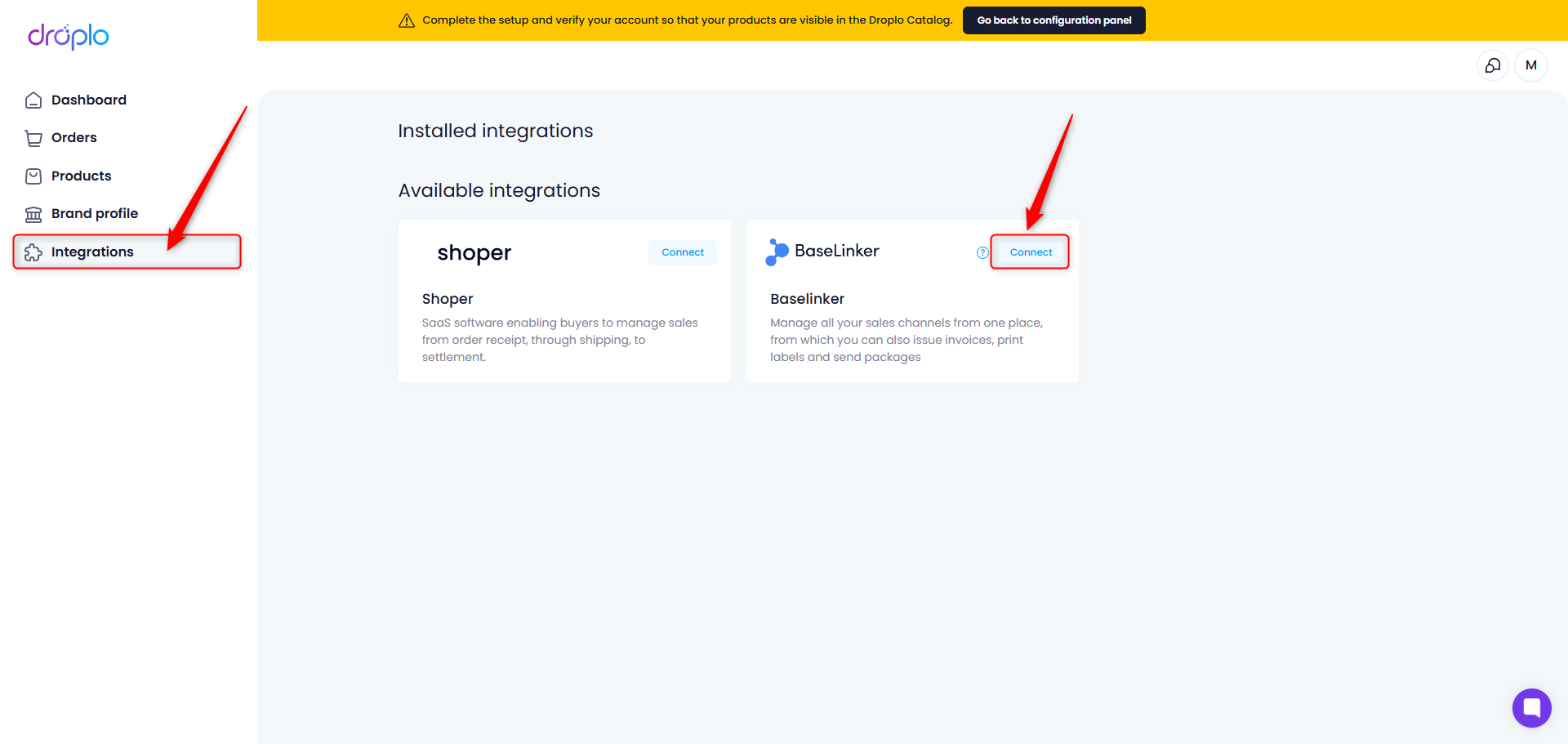
A new window will appear where you can give a name to your integration. Enter it and save it.
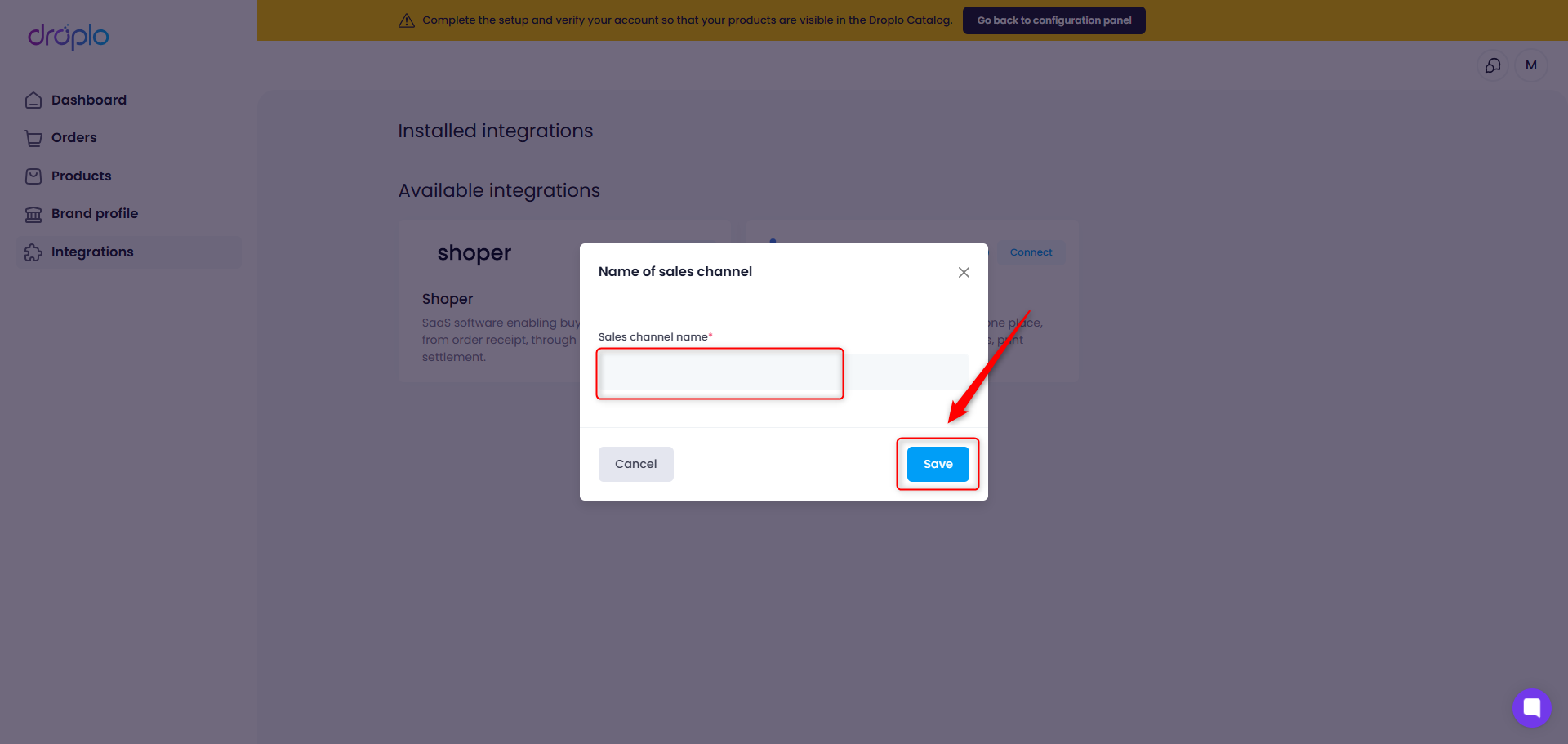
In the left menu, you will see a new section called MY INTEGRATIONS. A new tab will be created here, so that you can easily open and configure your Baselinker integration.
You will now see page for establishing a connection to the Baselinker platform. Here you will be asked for an Baselinker token (API). You can acquire it in your Baselinker admin panel.
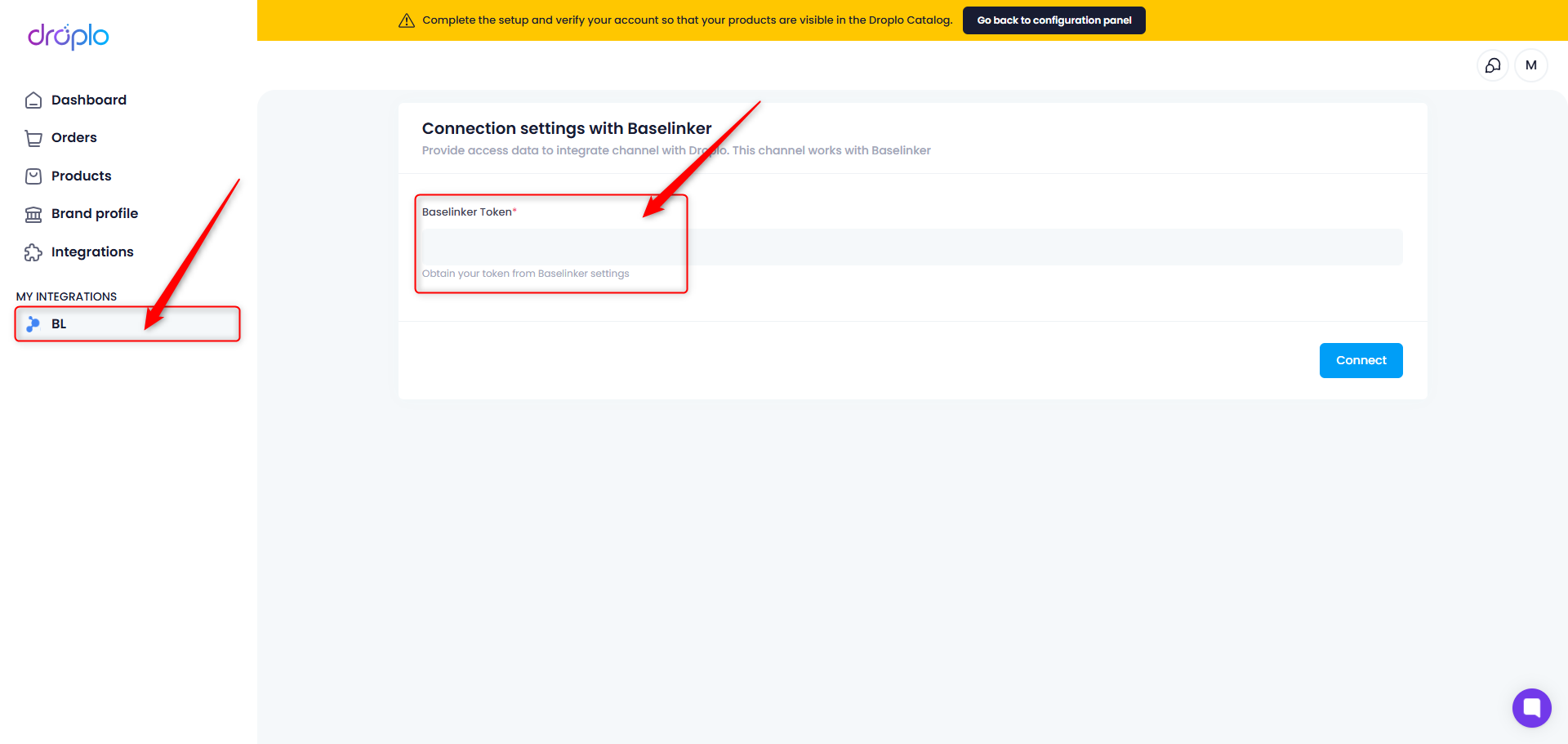
Go to the Baselinker administration panel and click on your account icon (1). Then go to the ‘My account’ tab (2).
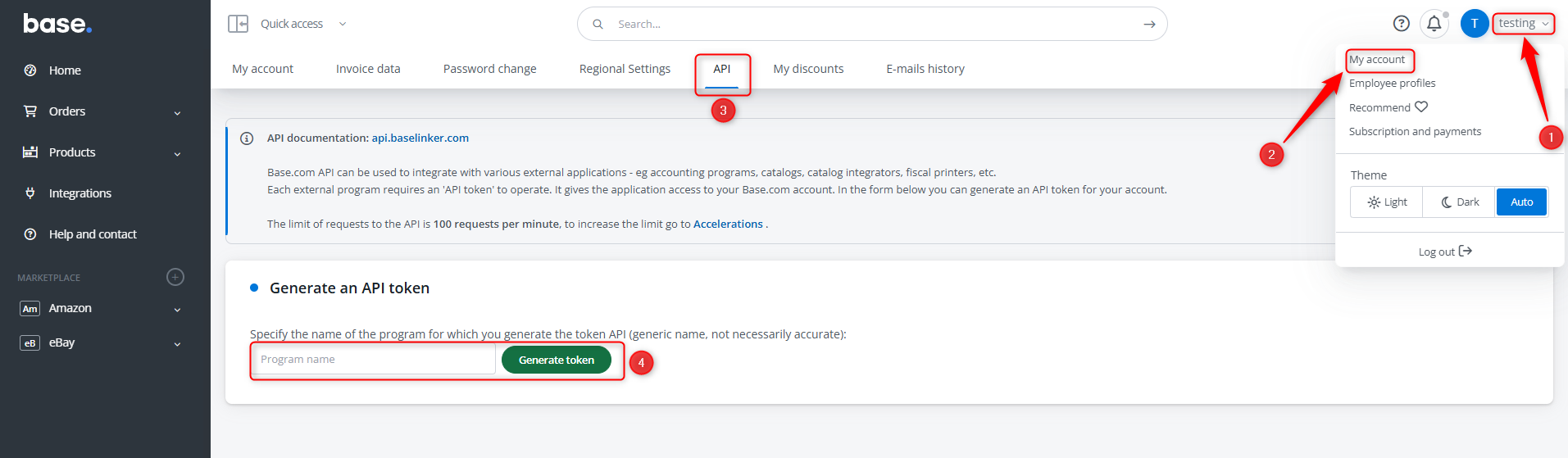
From the horizontal menu, select the API tab (3). After entering the name of the program (e.g. Droplo) and using the ‘Generate token’ button (4).
The page should refresh, showing your new API token. Copy it.
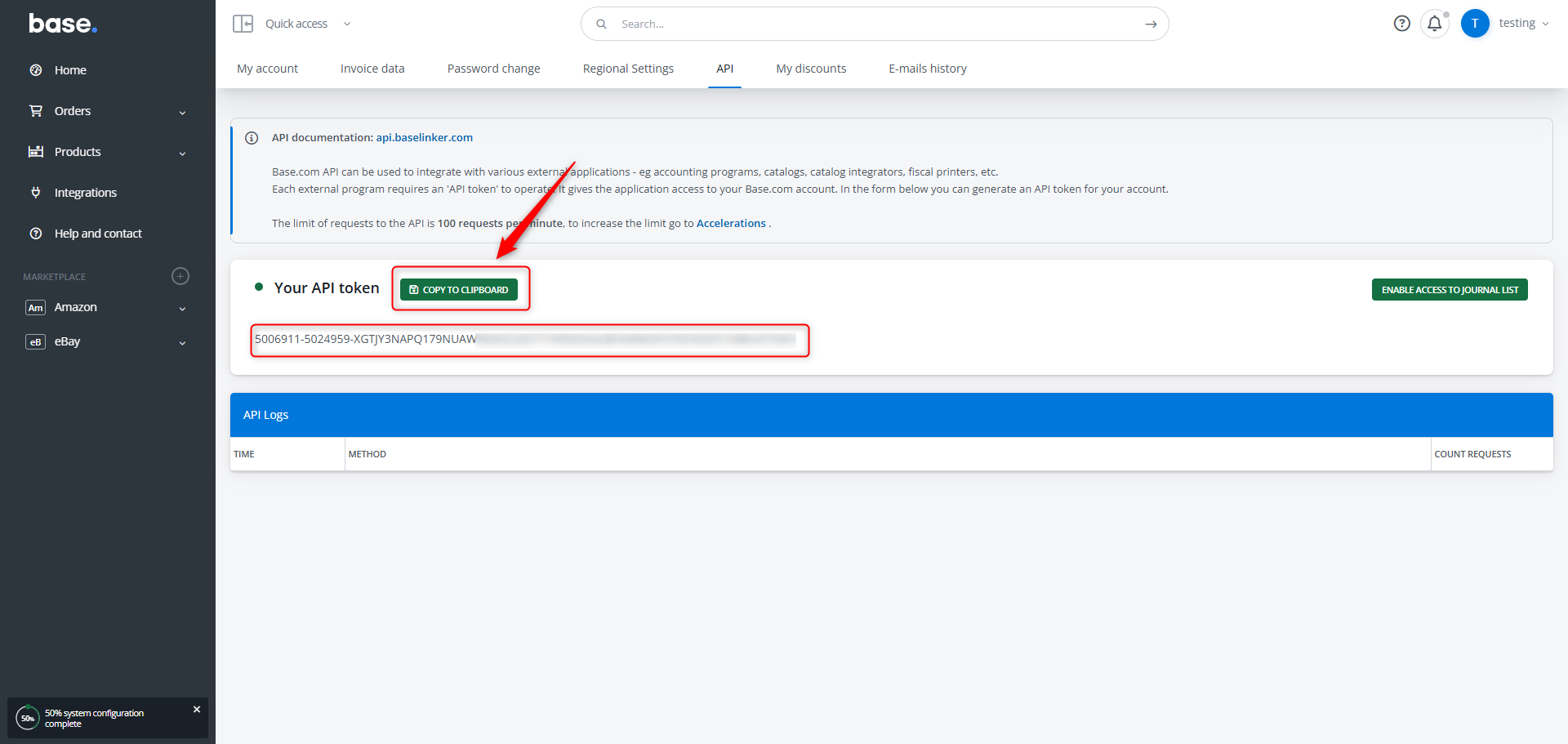
Next, go to the Products -> Settings -> Categories tab. Here, create at least one category to which you will assign the products you list from Droplo.
If you already have categories in Baselinker, you can skip this step.
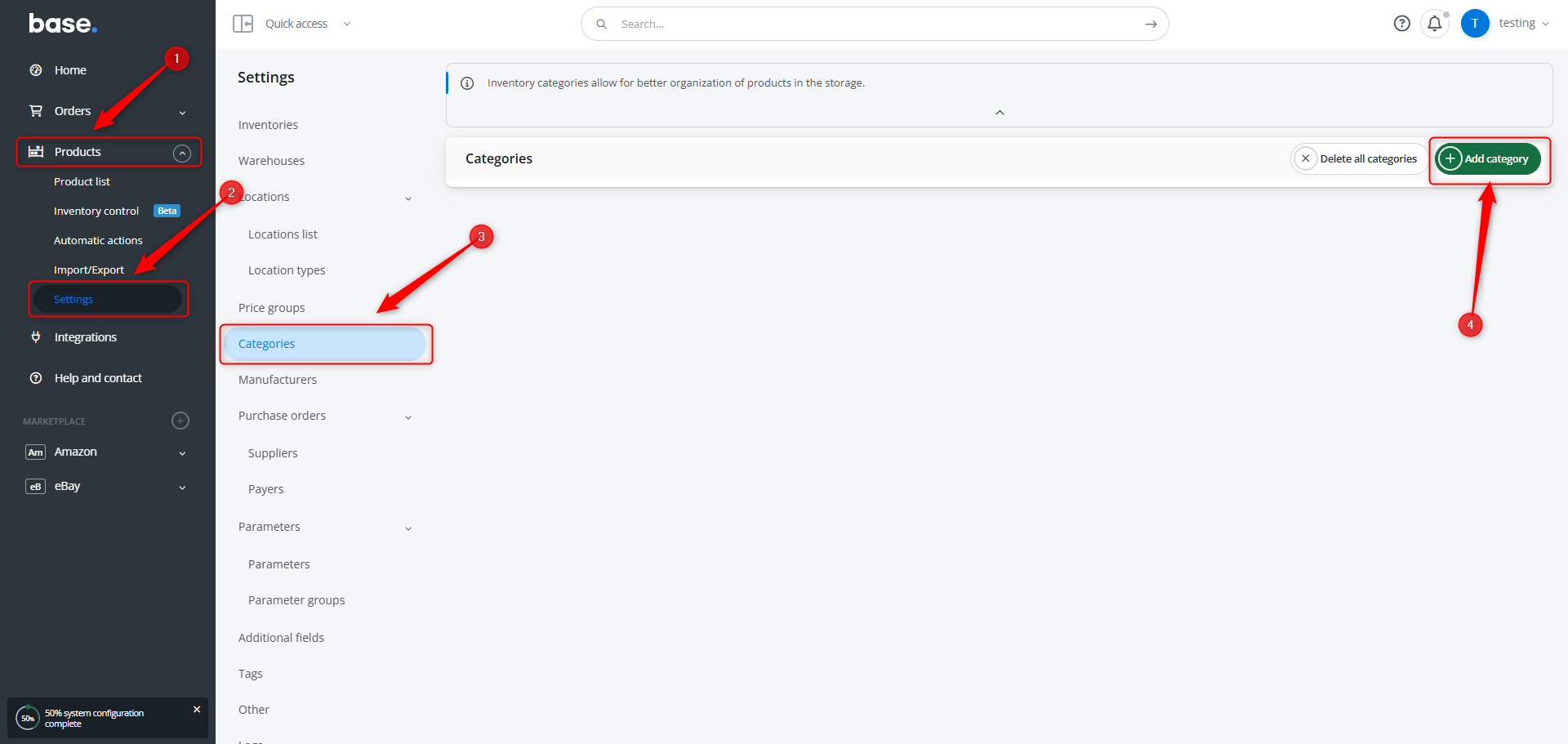
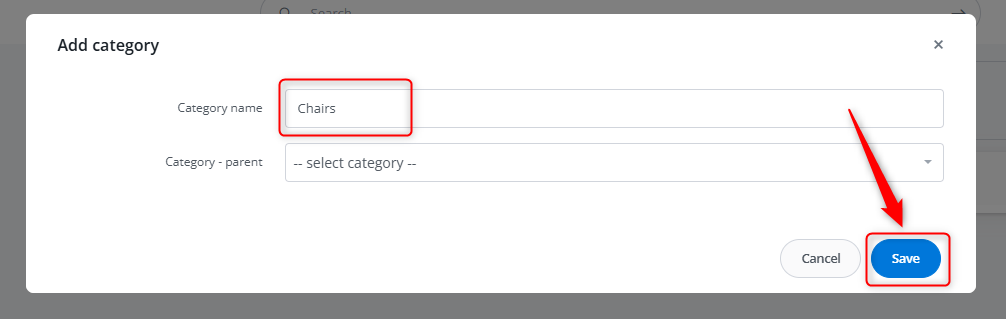
Go back to connection settings in Droplo. Enter the copied API token from Baselinker and click Connect:
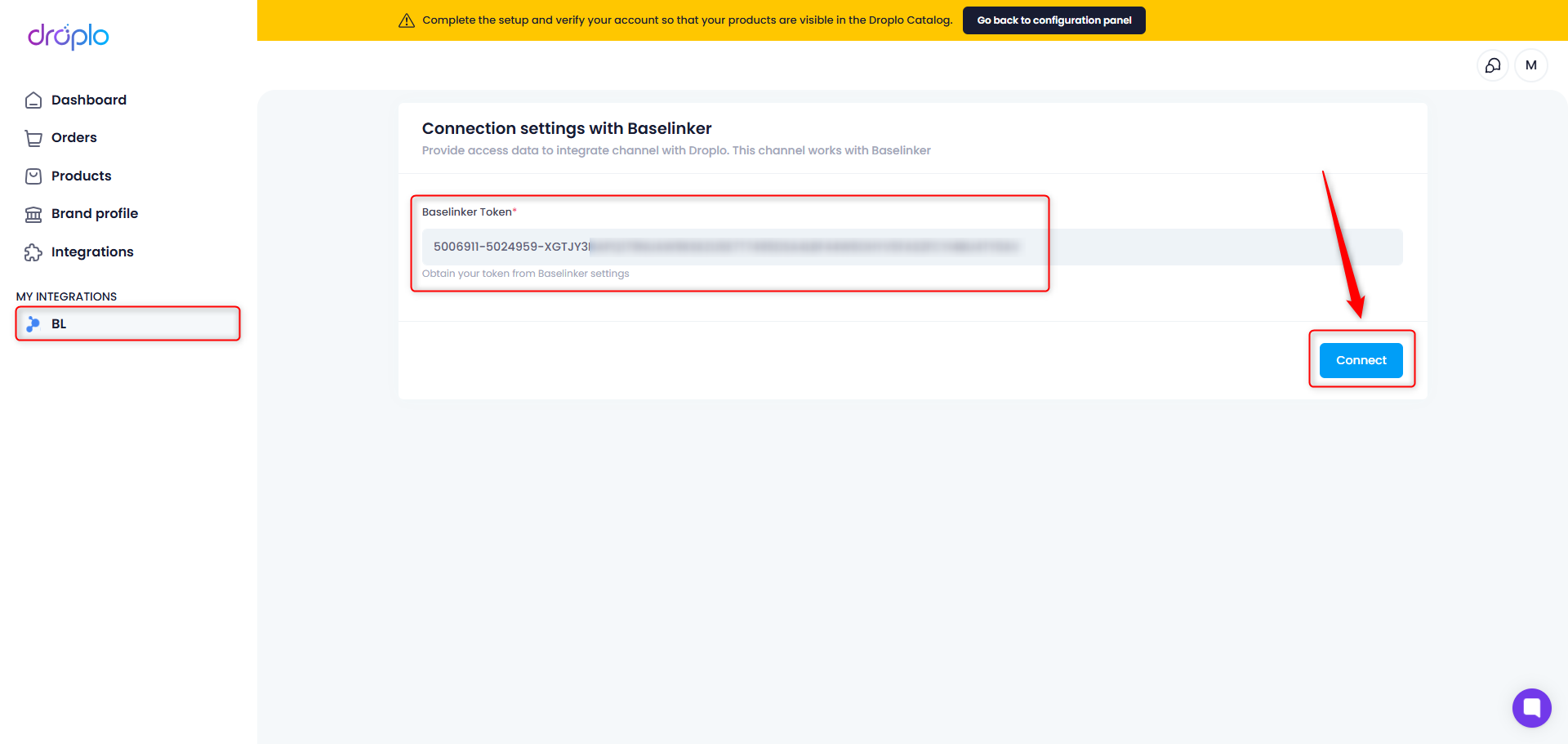
Once the connection is established, you will see the name Baselinker Exporter App by Droplo at the top of the page and also see two new tabs where you can manage your integration. You can learn more about them in other instructions.