If you are a new Droplo supplier, you can add your products right through the verification page.
In the 6th verification step, just click the Add products manually button.
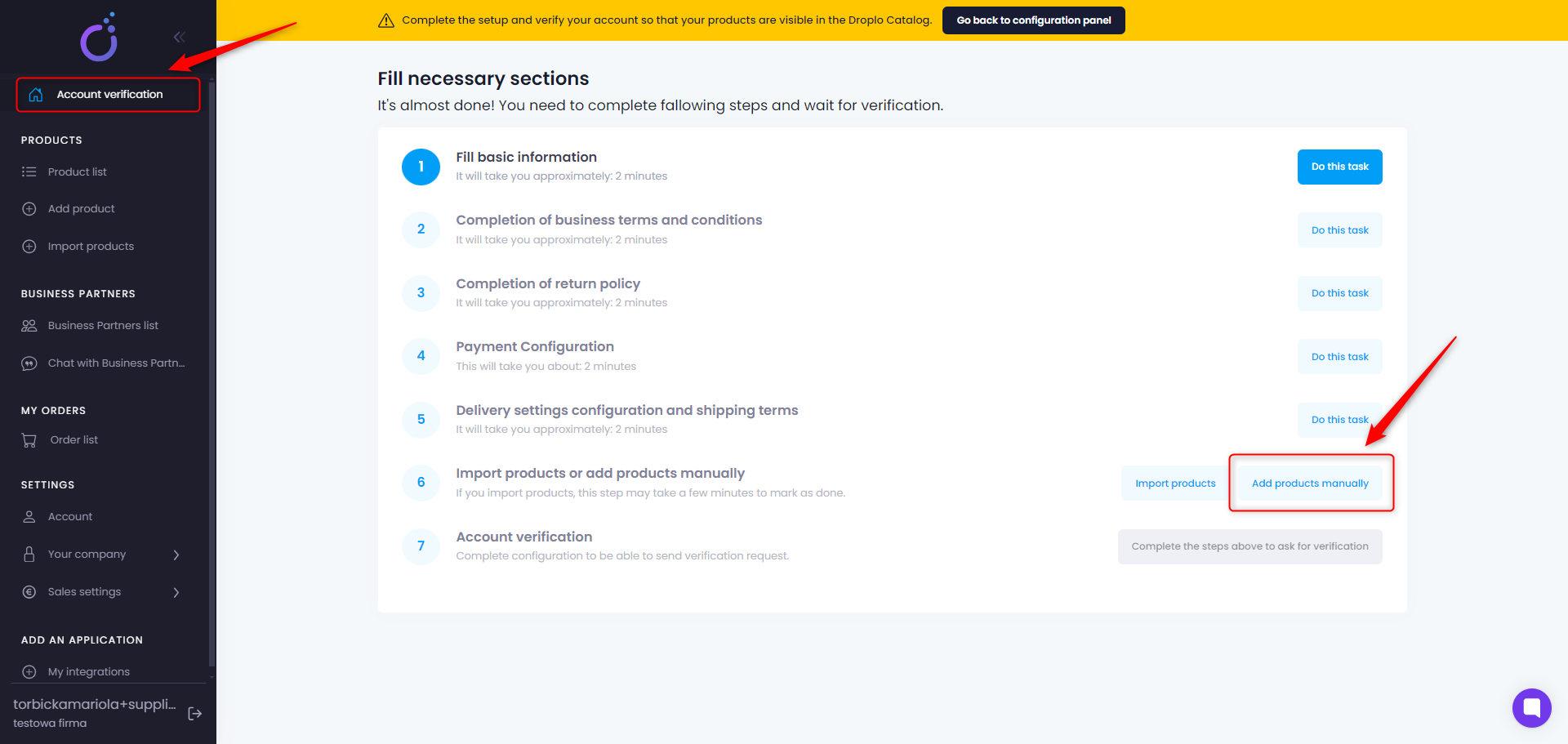
You can also go to the main menu, where in the PRODUCTS section you will find the Add Product tab.
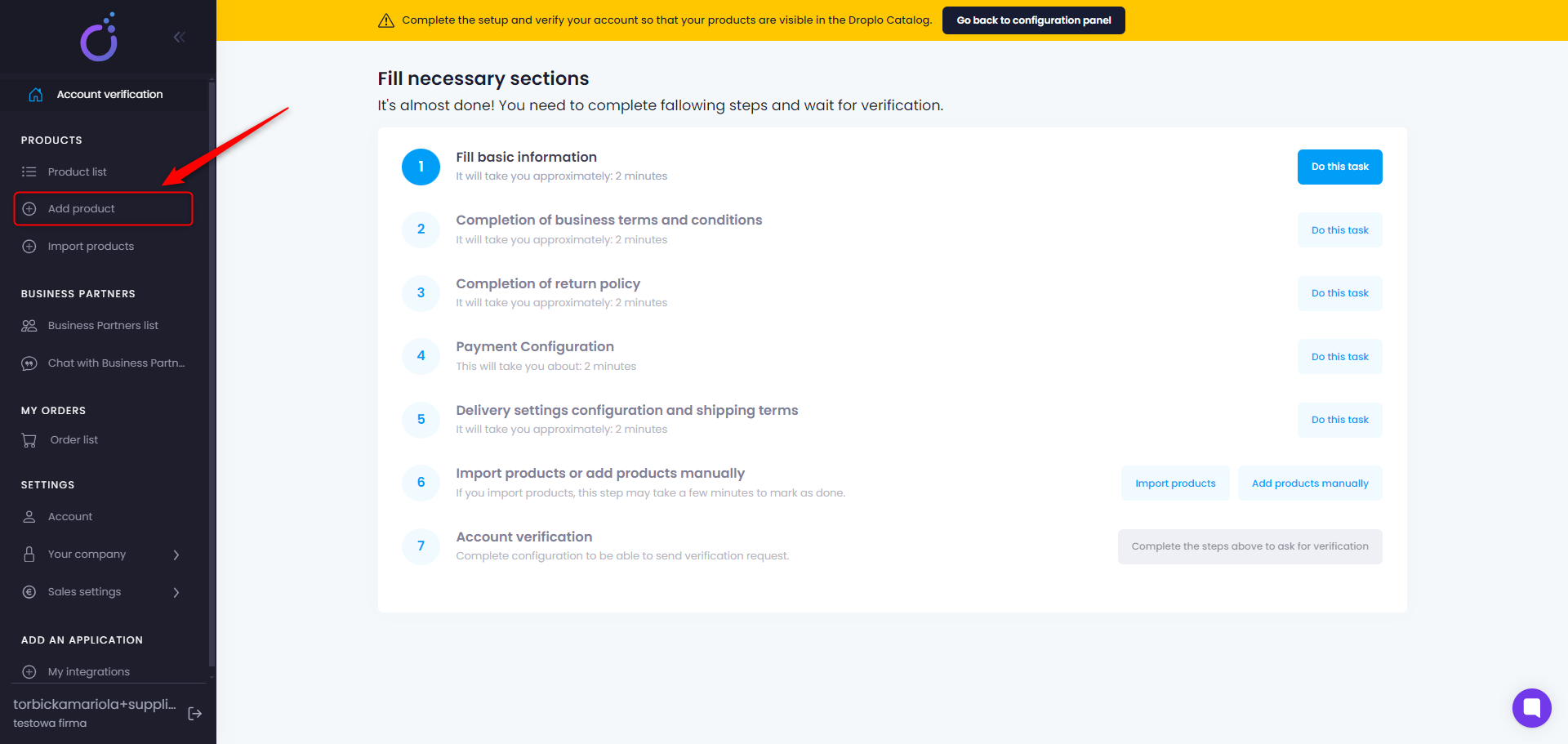
Both options will lead you to the same section. You can put a full description of your product here.
The Add Product page is divided into 7 smaller fields for easy navigation:
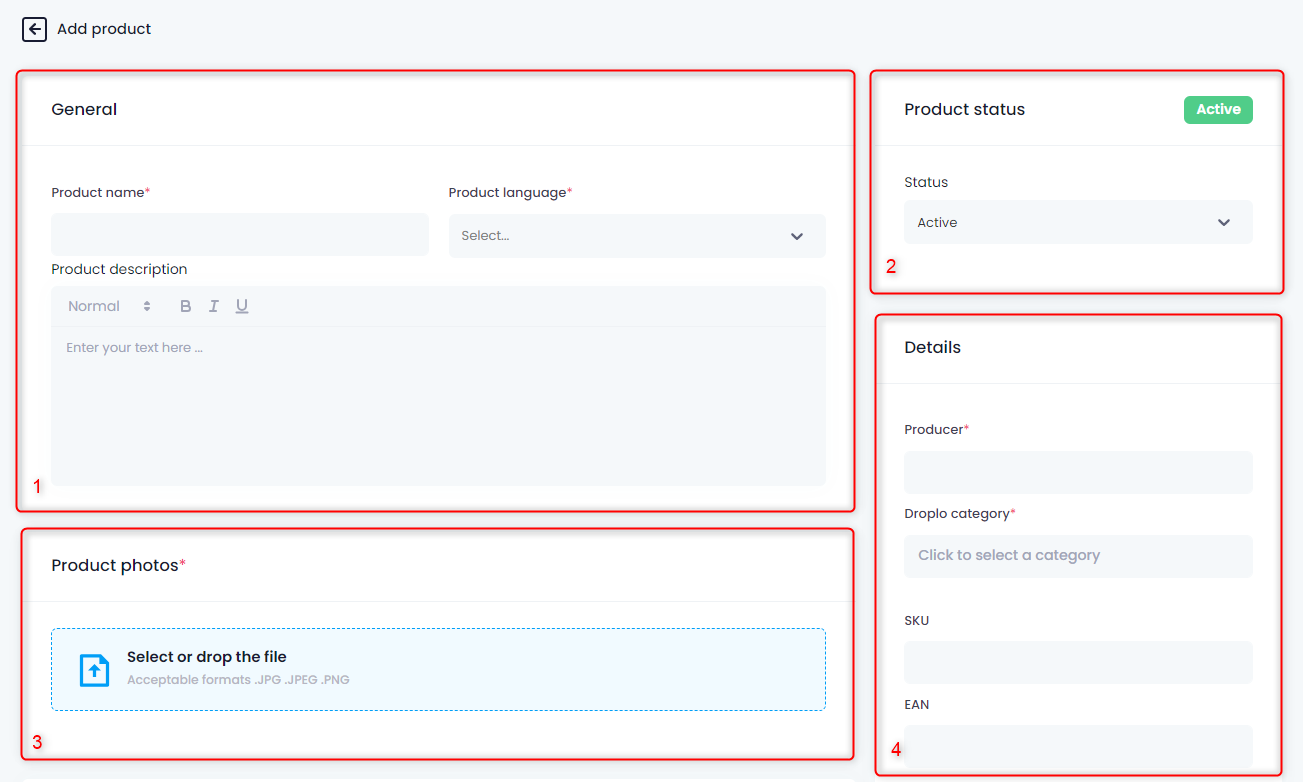
Put the product name, description and language in the General field (1).
In the Product Status field (2), set whether you want the product to be displayed in the Droplo catalog as soon as it is uploaded to your account.
The third section requires uploading a Product Photo (3).
In the Details field (4) - put the manufacturer and match the product to the Droplo category. You can also add SKU or EAN codes.
Another important field is Price (5) - here you can select the currency, net and gross price and tax for the product.
In the Shipment (6) field, set what type of sales you accept. Do you sell by the piece or in bulk packages? Share information about your current inventory, your logistics minimum, package weight and lead time.
Place the product Dimensions (7) in the last section.
If you want to provide even more product information, use the Add Field button in the Additional Fields section at the bottom of the page.
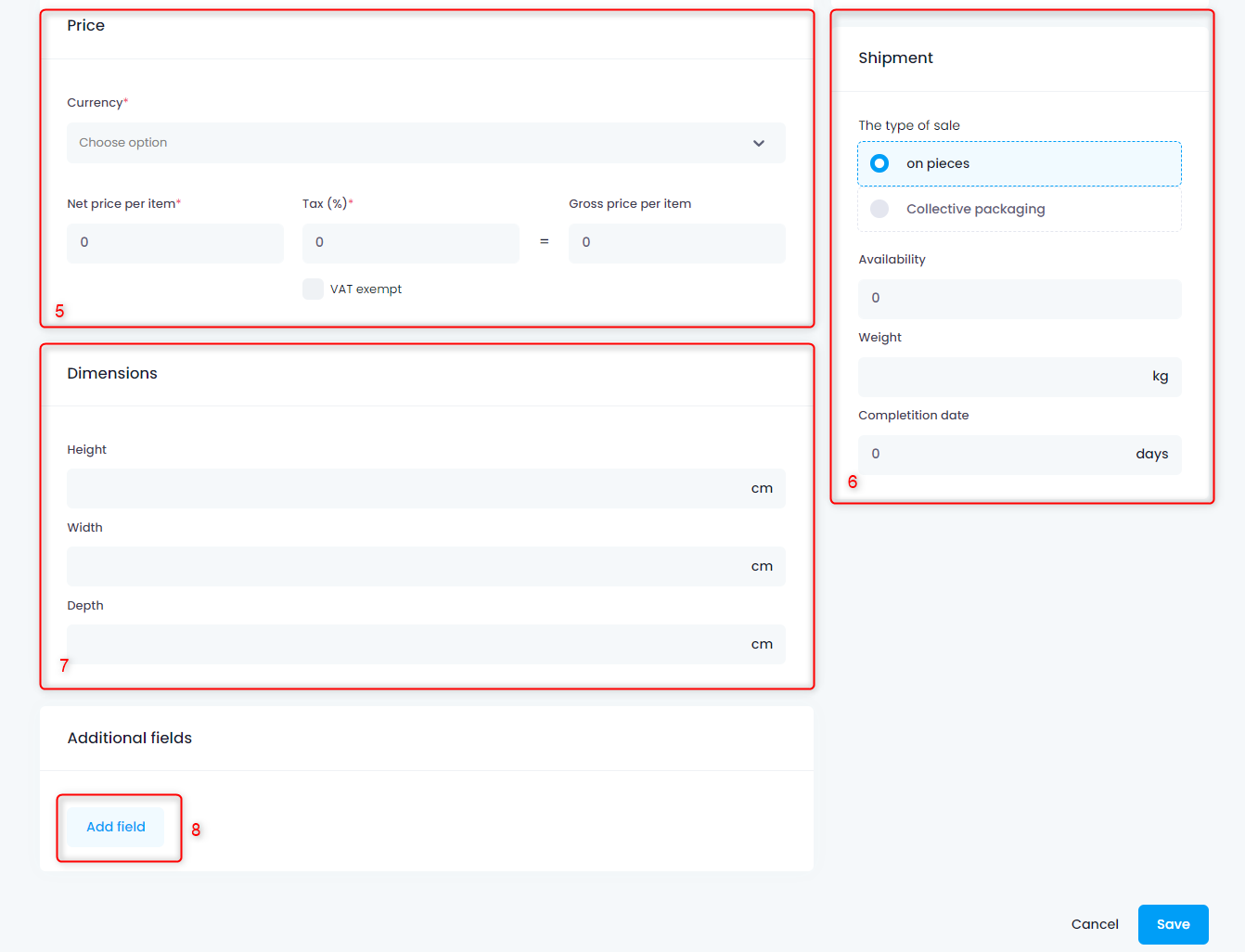
You will then be asked to specify a field name and a value for the new product feature.
When you have completed the form, save the changes.
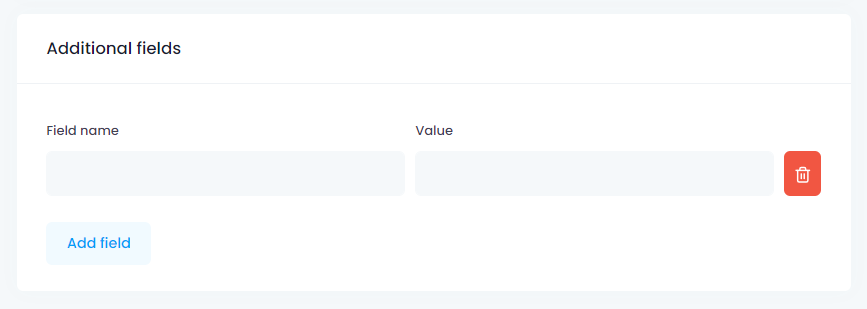
The product list tab should then open, where you will see all your saved products. You can edit any of the products, preview or remove them from your list at any time.
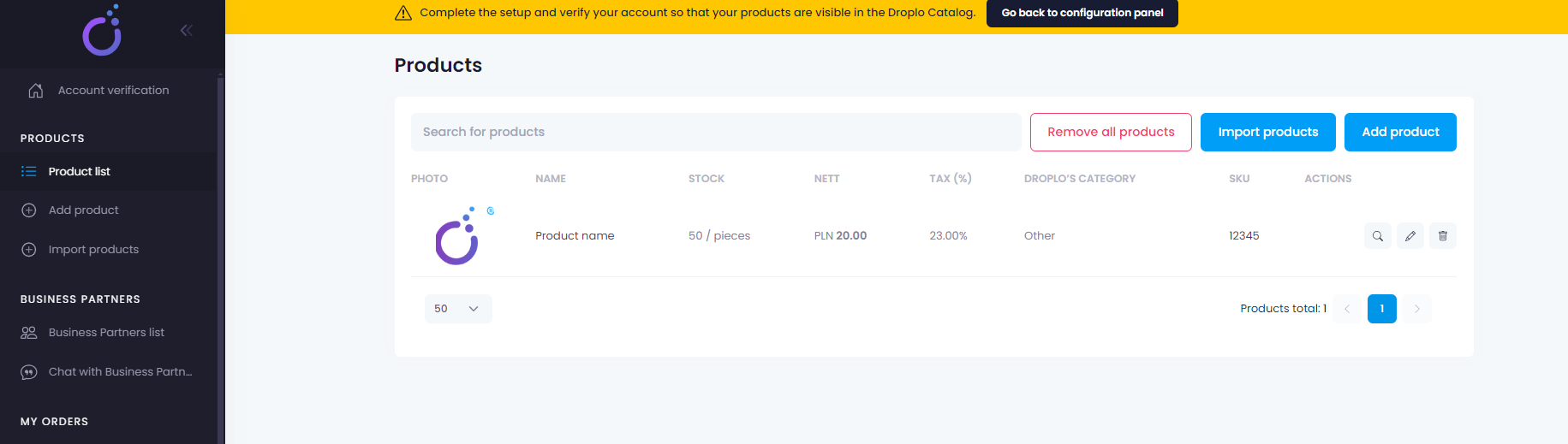
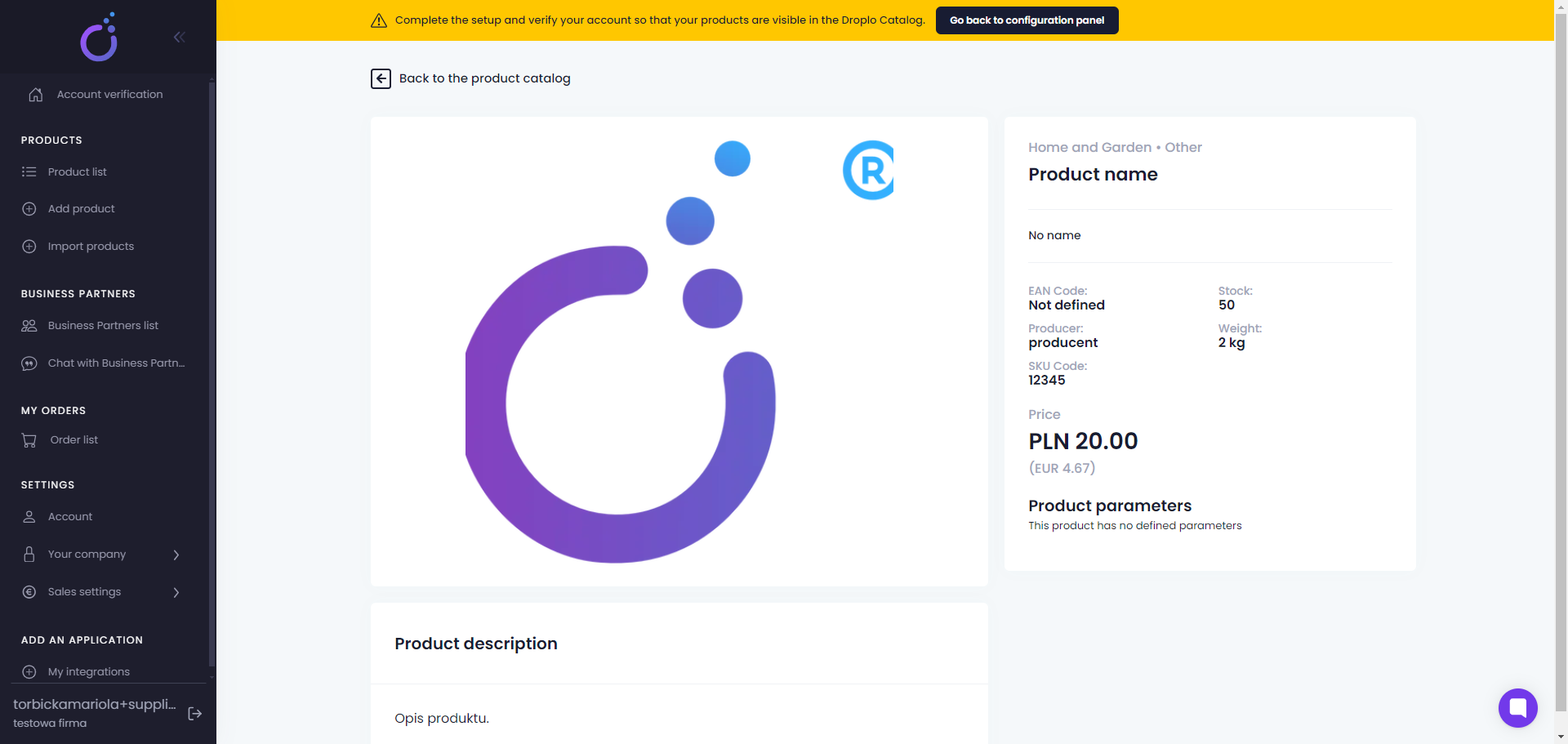
Now you know how to enter your products manually into Droplo. 🙂